Category & Program Updates for Easier Workout Creation

We want to make sure it’s as easy as possible to create programs and categories in the app. We’ve listened to your feedback to increase efficiency, and are happy to announce that we’ve made certain required fields optional to expedite the creation process.
Plus, we added new fields to optimize the workout experience.
Here’s what you need to know.
What’s optional now?
Program fields that are now optional:
Description
FAQs
Keywords
Intro Videos
These were made optional to make it faster and easier for you to create content.
However, we want to emphasize adding these elements makes your program stronger and more appealing to the consumer — the more info they have, the more likely they are to participate.
Category fields that are optional:
Description
Limit # of Workouts (more info below)
What are the new fields?
Limit # of Workouts
For Categories
This field allows you to limit the number of workouts that can be published to a category. If you set the limit to 15 workouts, once you publish workout 16 the oldest workout will be archived to maintain the set 15 workout limit.
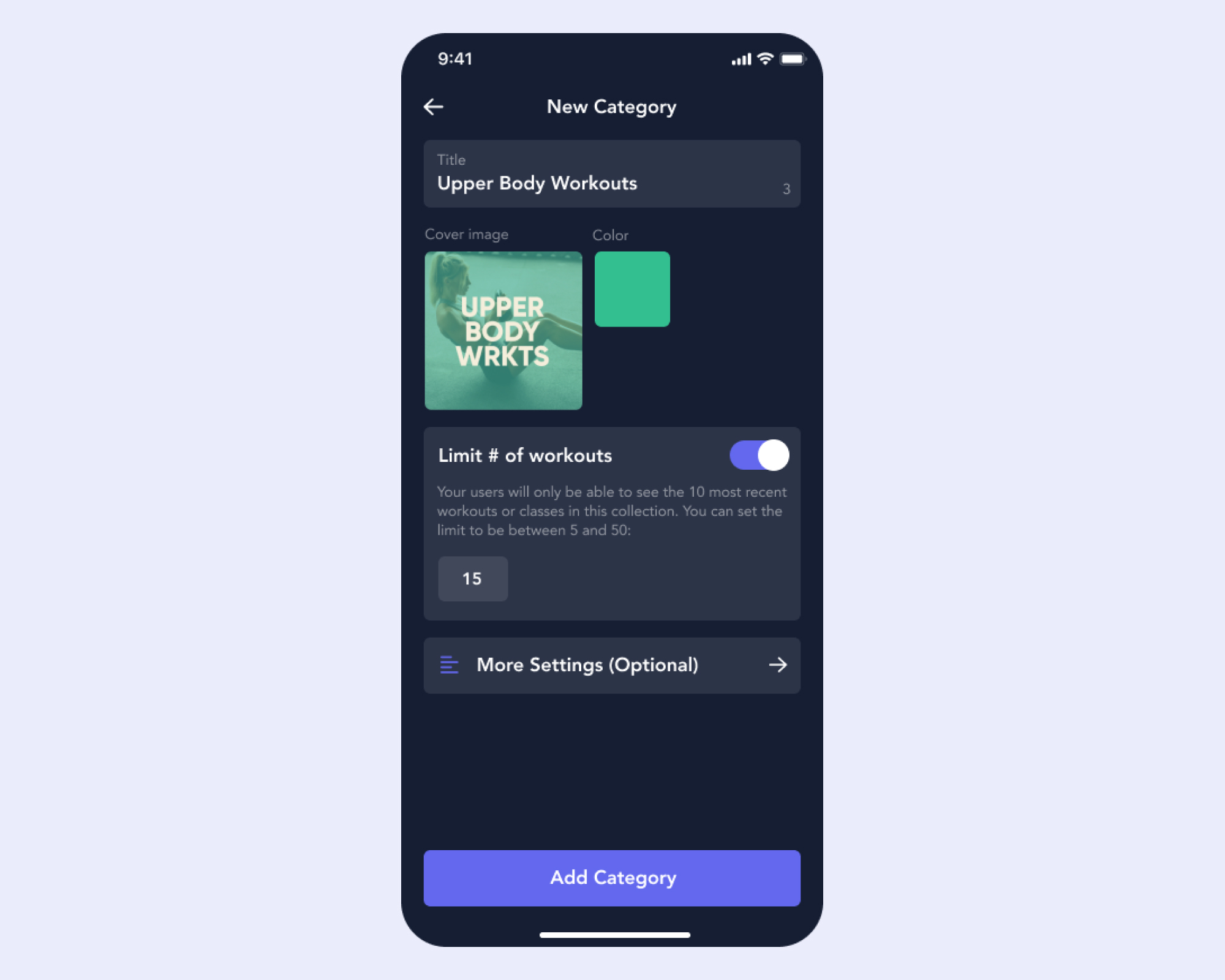
Sort By
For Categories
This property gives you the ability to decide how you want your workouts in a category organized. Selecting “Newest first” will publish new workouts to the top of the category in the consumer app.
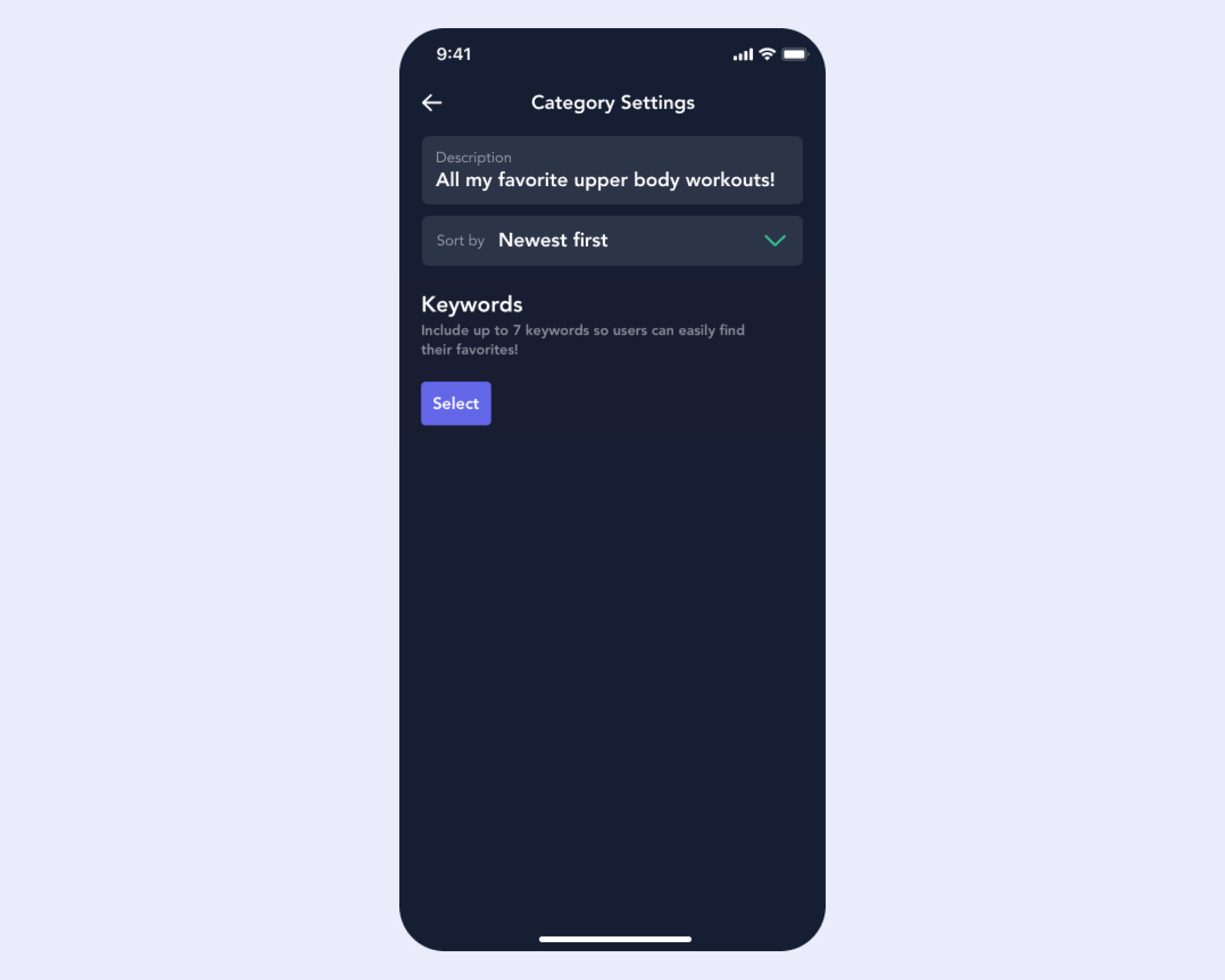
Program Type
For Programs
This gives you the option to create three types of program:
Weekly: Workouts are assigned a specific day and week (i.e. W1 D1, W1 D2…)
Daily: Workouts are assigned a specific day only (i.e. Day 1, Day 2…)
Series: Workouts are simply chronologically ordered (Workout 1, Workout 2…)
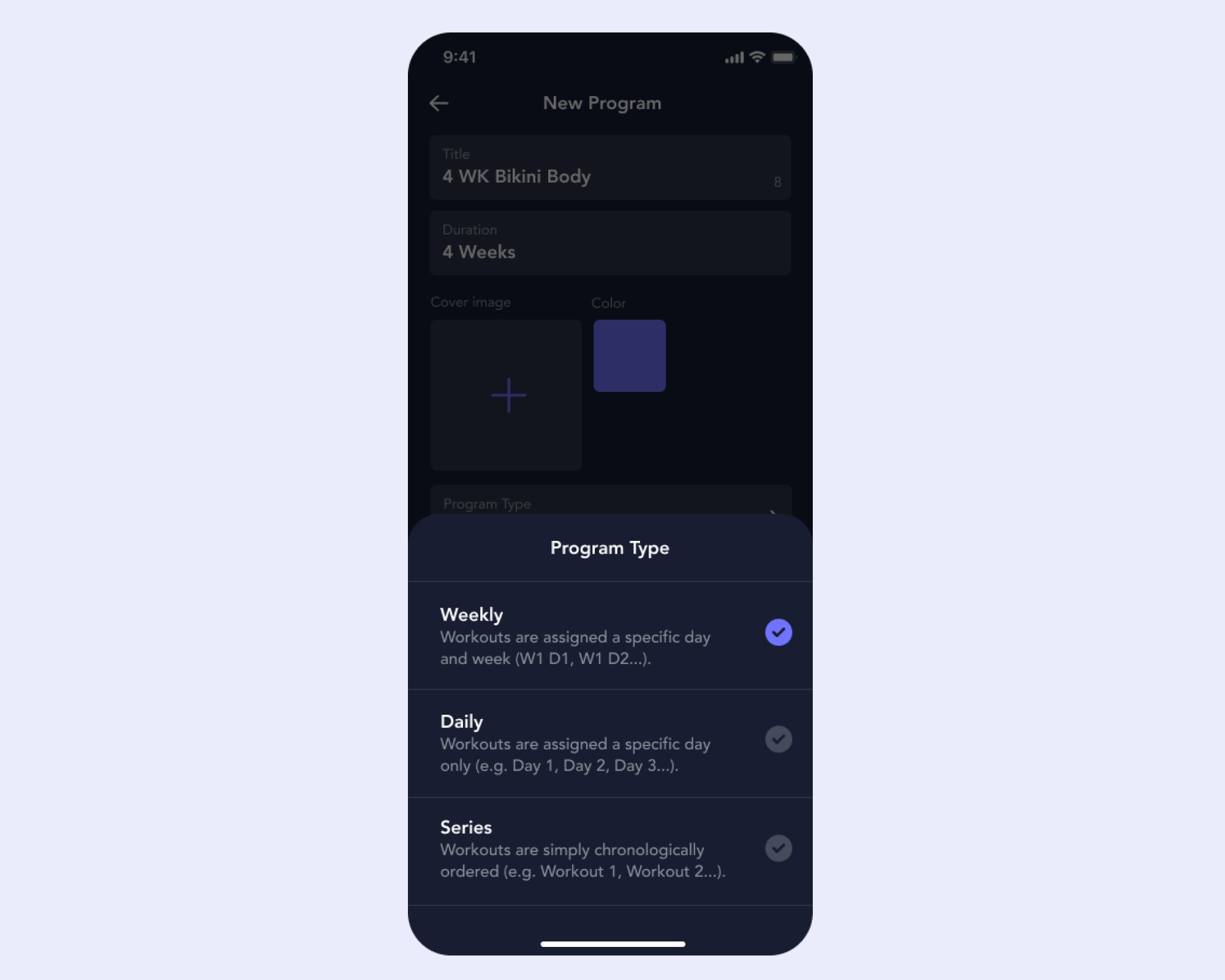
FAQs
How can I create a feed?
If you’re used to the old version of our app where the “Feed” was an option, you can replicate it using the new features. Create a feed using the category template and set a workout limit between 5-50 workouts. You can create as many of these as you want!
What's the difference between a daily and series program?
Daily programs are assigned to specific days (i.e. Day 1, Day 2). They are also labeled as such in the app. So, if you are creating a 30-day program with 25 workouts and 5 rest days and the user can freely choose which of the 25 days to workout, you'll want to use the Daily template. Series are chronologically ordered videos but don't have any time frame attached to them. So, if you're creating a stretching program for people to access whenever they need it or you're uploading a nutrition course (with recipe videos) into the app, you'll want to use the Series template.
Has the way that I create programs or categories changed?
No — you still create new programs or categories from the channel screen. Tap the “New Collection” button at the end of the collection bubbles and this will open a new menu to choose between creating a category or program.