The Ultimate Guide to IGTV

By Marisa DiPaolo
There’s never been a better time to embrace video posts as a content creator, and it’s also never been easier, thanks to one of Instagram’s primary channels for sharing video, Instagram TV, or IGTV.
IGTV is where all long-form video lives on the platform. It was introduced as Instagram’s response to YouTube, where videos as long as 60 minutes can be uploaded and viewed. Feed videos and Reels, on the other hand, are both currently capped at 60 seconds.
Instagram’s various algorithms can be confusing, but one thing is incredibly clear: the platform wants users to utilize every possible means of posting, and that includes IGTV. But what do you need to know before getting started?
In this guide, we’ll walk you through everything from posting your first IGTV video, to creating fan-favorite series, to analyzing and learning from your insights.
How to Share a Video to IGTV
Any video between one minute and one hour can be uploaded to IGTV. Once a video has been recorded or created outside the Instagram platform, you can upload it by heading to your Instagram profile page and clicking the “+” in the top right corner. Select “IGTV video” and choose the video from your camera roll.
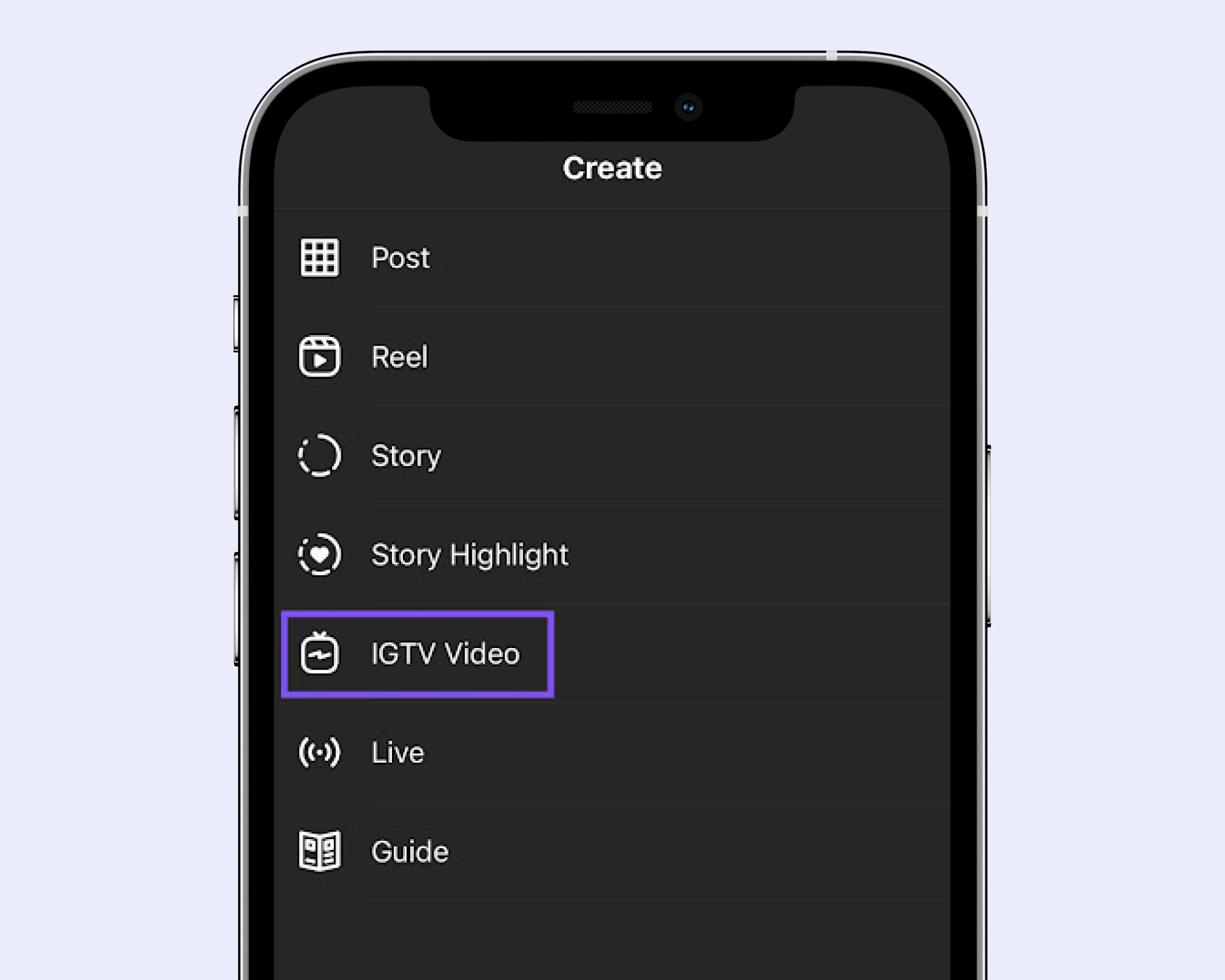
For the best possible results, Instagram recommends uploading videos in MP4 format with an aspect ratio of 9:16 for vertical videos and 16:9 for horizontal videos.
How to Add Subtitles to Your IGTV Videos
Instagram now allows you to add auto-generated subtitles to your IGTV videos!
After uploading your video, all you have to do is select “Advanced Settings” and toggle the “Show Captions” option to on. Not only do subtitles help those with hearing conditions enjoy your content, they also allow all viewers to watch without sound, opening your content up to more views and engagement.


How to Title & Caption Your IGTV Videos
Before posting, you need to add a title and caption to your IGTV videos. Make sure your title is clear and detailed, because it will appear with the thumbnail on your profile and above your video while viewers watch. Your caption should be structured just like an Instagram Feed post caption.

IGTV captions are unique because they can contain clickable links, making long-form videos an excellent way to drive traffic to your website, app, etc.
How to Share a Preview of Your IGTV Video to Your Instagram Feed
To add a preview of your IGTV video to your Instagram Feed, be sure that the “Post a Preview” option is checked before posting.

How to Add Thumbnails to Your IGTV Videos
When uploading a video to IGTV, click on “Cover” at the top left corner of your screen. From there, you can upload any image from your camera roll to use as a thumbnail.
A great thumbnail is one that’s high quality and eye-catching. Try creating a custom graphic in Canva or uploading a clear photo or screenshot of the subject of your IGTV video.
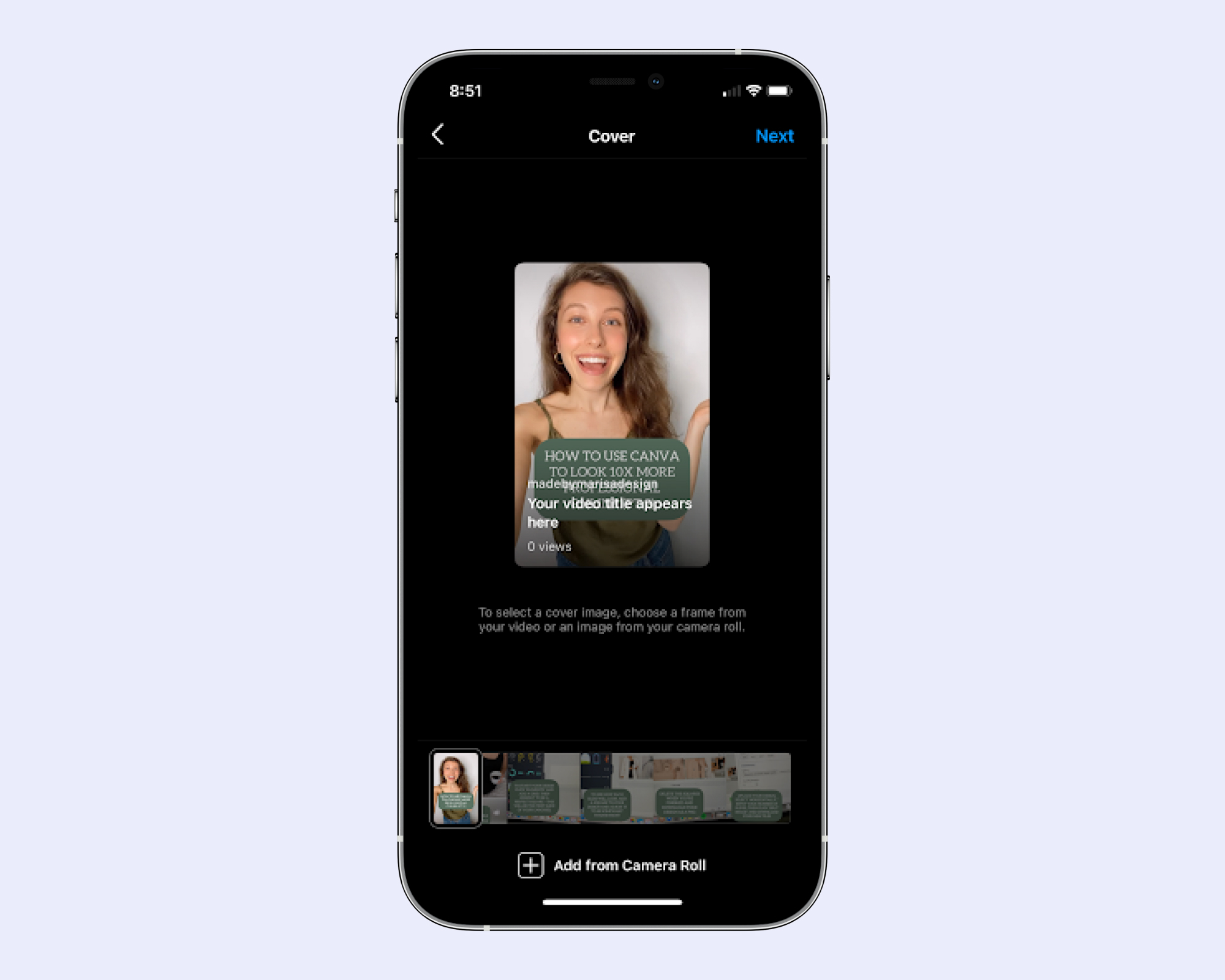
Note: Instagram suggests the size of IGTV thumbnails be 1240 x 1920 px. You can adjust how the thumbnail will look in your Feed by clicking “Edit profile cover” before posting.
How to Share an Instagram Live Recording to IGTV
Want more content for IGTV? Save your Instagram Live recordings and repurpose them!
Every time you go live on Instagram, you’ll be given the option to “Share to IGTV” after ending the stream. Before posting, you have the option to select a thumbnail from the video or upload your own, just like with other IGTV videos. You can then add subtitles, title, and caption your post, and choose to share a preview to your Feed before posting.
Note: Instagram Lives shared to IGTV won’t include the likes or comments from the original stream.
How to Create a Series on IGTV
When posting a new video to IGTV, you’ll have the opportunity to add it to a series on your profile. Think of series as IGTV playlists that help sort your content into categories.
For example, if you post a no equipment workout move to IGTV monthly, you can sort them all into a series titled “No Equipment Workout Moves.”
When you add an IGTV video to a series, Instagram adds a clickable label above its description. When viewers click on it, they’re taken to a playlist of every video in that series.

When uploading a new IGTV video that you want to add to a series, just click on “Add To Series.” If you don’t have a series yet, you can “Create Your First Series” by adding a name and description.

You can also add existing IGTV videos to a series by selecting a video you’d like to add, clicking “Edit,” and “Add to Series.”
Series are a great way to keep your followers engaged with your content and looking forward to more. When visitors to your profile see consistency in what you post and know what they can expect next, they’ll be more likely to follow.
How to View Your IGTV Analytics
IGTV analytics aren’t as detailed as those for Feed posts and Stories, but they can still be helpful in analyzing and adjusting your Instagram strategy.
To access them, select any of your IGTV videos, tap the three dots at the top right corner of your screen, and click on “View Insights.” You’ll be shown the number of views, likes, comments, and saves. Like with any social media post, the more engagement, the better!

Use these metrics to determine what’s working best and to inspire future IGTV videos. For example, if your how to do a plank video got far more views, likes, comments, and saves than a recipe tutorial you posted, try sticking with posting workout tutorials to satisfy your IGTV audience.