How to Set Up Your Facebook Community Group

TL;DR
Create a Facebook group for your app subscribers as a place to engage and interact
Customize your group settings to create a safe and welcoming community
Create a welcome video to introduce yourself and encourage engagement
You just launched your new app and you want to take your community engagement one step further. Setting up a space online where your fans can share their progress, thoughts, and even just say “Hey! I worked out using your app today!” is very important, and Facebook is a great place to do this.
Below, we are going to walk through how to set up a Facebook group for your community.
How to Create Your Facebook Group
- On your Facebook desktop, go to the “+” dropdown menu in the top right-hand corner and click “Group."

- On the left side of your screen, you will see three prompts to fill out, including:
- Group name
- Privacy: We recommend making your group private so your content will not be seen by anyone outside of the group.
- Visibility: Choose for your group to be visible, rather than hidden. This setting makes sure the group is searchable, but the content is still kept private for members only.
- Click "Create."

Your group has been created! Now we will walk through the group setup to make sure it is customized just right.
Group Setup Instructions
Add a personalized banner by clicking “edit” in the bottom right-hand corner of the generic banner provided. You can use a tool like Canva to create a custom Facebook Group banner.
Here are a few creator examples:



Note: Keep your banner and branding consistent across all your social channels. This is an essential component of your sales funnel!
Next, you are going to go through each tab underneath the “Admin Tools” section on the left side of your screen, including:
Member Requests: Only accept new members that fit your target audience, and make sure they’re active users (they have posted on Facebook in the last six months), with real names, and with profile pictures.
Automatic Member Approvals: We recommend keeping this off. It is best if you have full control of who is allowed in your group.
- Membership Questions: These are recommended to help you see who will be more likely to engage once they become a member. Below are three we recommend:
- What are your goals?
- What is your email address?
- Do you agree to follow the group rules? Pending Posts: This is where you will find posts that require your approval to be added to the group’s feed.
Scheduled Posts: You can use this function to schedule content to post while you are on vacation, sleeping, or away from the computer.
Activity Log: This is a great resource to search for content within the group.
- Group Rules: This step is vital to keep order in your group. We recommend the following rules. You can copy and paste them directly into this section:
- Be kind. Insulting or bullying other members or non-members will get you banned from the group without warning.
- Be civil. We do not condone foul language. Breaking this rule once will land you a warning. Doing it repeatedly will get you banned.
- No advertising. Don’t use the group to advertise your or someone else’s business, page, fundraiser, or website. These posts will be immediately removed and you might get banned.
- Report rule-breaking. If you see a post/comment that violates our rules, report it to the admins — DO NOT verbally attack the author of said post/comment.
- Think before you report. Don’t report posts or comments that aren’t breaking any rules just because you don’t like or disagree with their content. Member-Reported Content: This is where you will find all member-reported posts that need your attention. If anyone is violating the group rules, give them a warning and if they repeat the offense, you can remove them from the group to ensure a safe space for other members.
Moderation Alerts: Create keywords so that every time a member uses that word, it will pop up here. Examples of keywords could be fitness, wellness, nutrition, mental health, body positivity, etc. You can also track engagement here, keep track of posts or comments that are seeing a lot of traffic. This will help you see which topics get a high response rate from your community.
Group Quality: This setting is automatically run by Facebook’s algorithm. You will be alerted if any members violate the platform’s terms.
Grow Group: This feature allows Facebook to recommend your group to others. We recommend using this feature, as it will spread awareness about your group and recommend it to people with similar interests. You can fill out this information based on your group’s demographics.
- Settings: Customize the following:
- Set Up Group: Everything should be filled out here already except the description and location.
- Customize Group: You can create a customized URL once you have 5,000 members, change the color of your group to fit your brand, and turn on group affiliation to make sure your group is associated with your brand
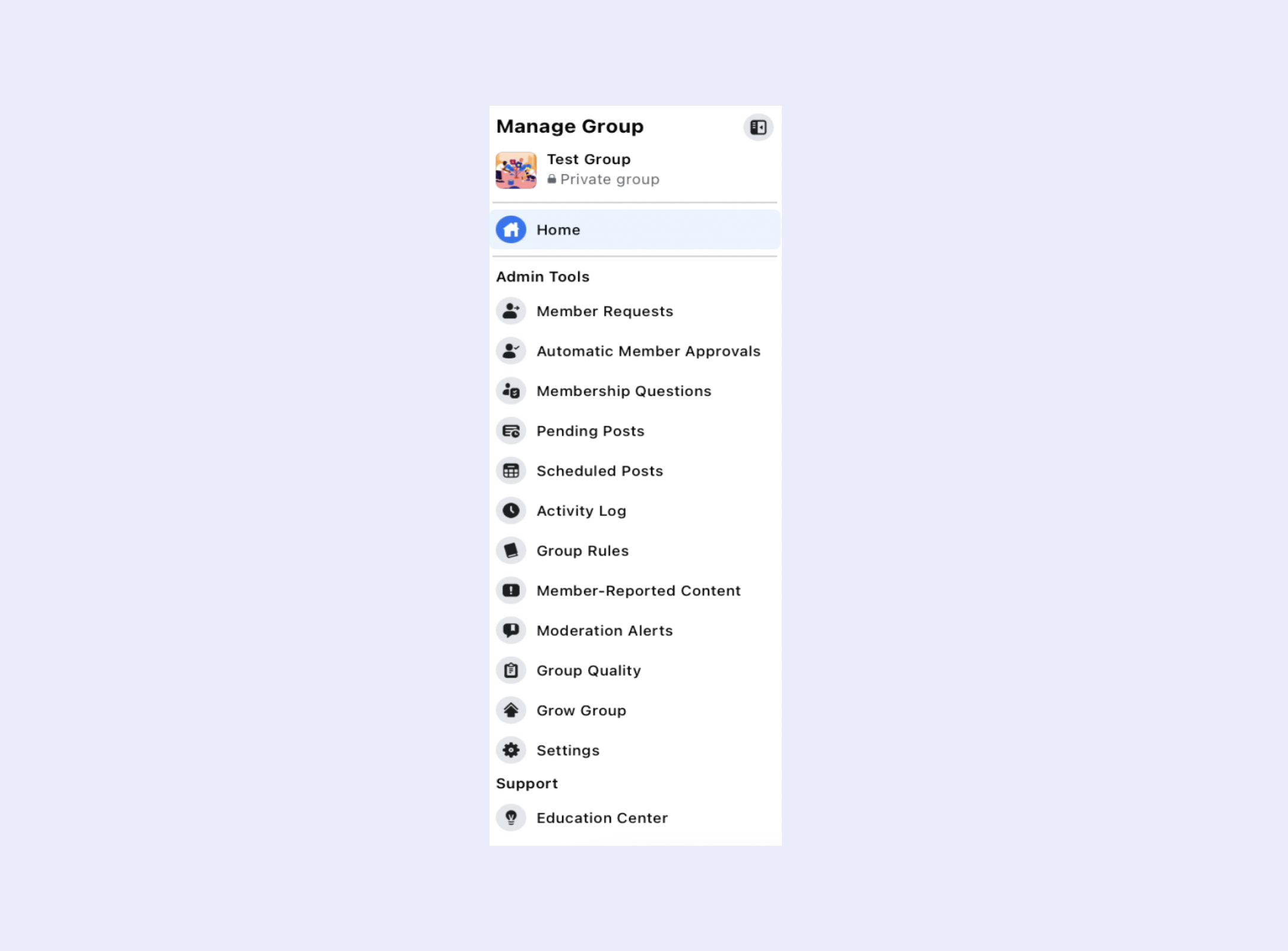
Create a Welcome Video
A welcome video will help set the tone for your group and introduce who you are and why you created this space.
This video will also allow you to explain to your group that it is a safe and private space for everyone to interact with each other. You can share some of the group rules and tell your members what you expect from them and how they can engage.
Some examples of what to tell your group members to post are:
Sweaty selfies
Progress/data
Before and after pictures
Pictures of their food
Motivation videos or quotes
Your welcome video should have an introduction, then go on to tell your members why you are all here. Encourage them to engage, explain that this group will be private, for members-only, so they will be comfortable sharing and engaging, and then close out your video with excitement.
Example Script:
"Hey, guys I'm _____ founder of ______.
I created this community for all of us. I want us all to help each other achieve our goals, share experiences, and be a support system.
I encourage you all to say hello, tell us a little bit about yourself. This is the perfect place to get to know people in the same boat as you, give advice, ask questions, and encourage your fellow members to stay consistent.
I want to see those sweaty selfies, hear about your progress, see before and after pictures, learn new recipes, find new gear, hear about your struggles and success. Let's see the good, the bad, and the ugly.
And don't forget, this is a private group so you're in a safe space.
We're all here to support one another and accomplish our goals while building a community that will uplift and inspire everyone. I can't wait to get started!"
Here’s a great example of a Facebook group welcome video from creator Demi Bagby:

Below are some best practices to remember when recording your welcome video:
Set your phone up in a quiet, well-lit area.
Don't sit with your back to a window or a bright light source. Have the light in front of you.
The primary lens (back camera) versus the front-facing camera is of higher quality.
Set the phone up horizontally on a tripod.
- Look directly into the lens of the camera.
Note: if you are using your front-facing camera, do not look at yourself on the screen. Good clear audio is the most important as we will be adding other video footage on top of this.
Film one long continuous clip.
In no time, your group members will be posting updates and interacting with you and other members!
Facebook Badges
Now that your group is set up and you are ready to start posting, let’s talk about Facebook Badges. Badges are a great way to identify your group members and recognize them for their contributions to your community. Badges help to increase engagement and make it easier for admins to manage their groups.
There are a few different types of badges that you may want to manage in your group, including:
Admin and Moderator: These badges help members easily identify group leaders. Remember, assigning admin roles within your group is key to protecting yourself on Facebook. Only assign admin roles to those you trust with having full access to your group.
New Member: This badge will appear for members who have joined the group within the last two weeks.
Conversation Starter: This badge will appear for members whose posts receive the most likes and comments in the past month.
Founding Member: This badge is awarded to people who join within the first three days of a new group's creation and write a post, invite people to join, or share to the group within those first three days. This is only available in newly created groups.
Conversation Booster: The conversation booster badge will appear for members who make comments that people find valuable.
Visual Storyteller: The visual storyteller badge will appear for members who share photos or videos that group members find valuable.
Rising Star: The rising star badge will appear for new members that receive the most comments and reactions on their posts and comments.

To set up these badges, simply go through and check all the badges and then click “Save.” Badges will then start automatically popping up in your group.