How to Set Custom Push Notifications

TL;DR
Send custom push notifications every time you publish a new workout
Keep your messaging to 200 characters or less
Use keywords and emojis to help your message stand out
Push notifications are a handy tool that show up on a user’s phone screen reminding them to interact with an app. You can now set custom notifications every time you publish a new workout to your app, including programs, categories, and challenges. Sending a custom notification is a great way to notify your users of new workouts while maintaining personalized, on-brand messaging.
Here’s how to do it:
Step 1: Create a Workout
Create a new workout and tap on “Publish.”
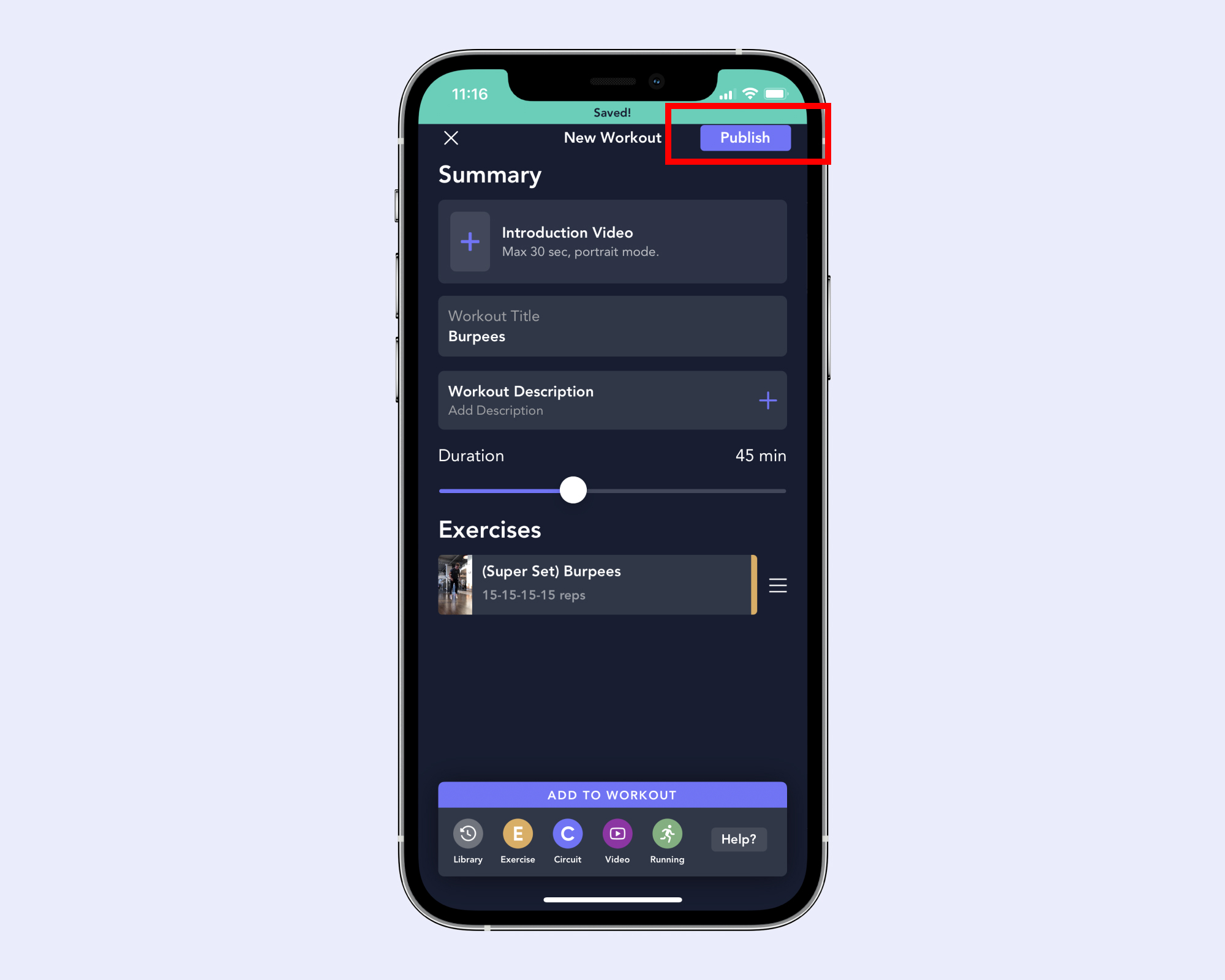
Step 2: Add a Push Notification
Tap on “Add push notification” to set a custom notification.
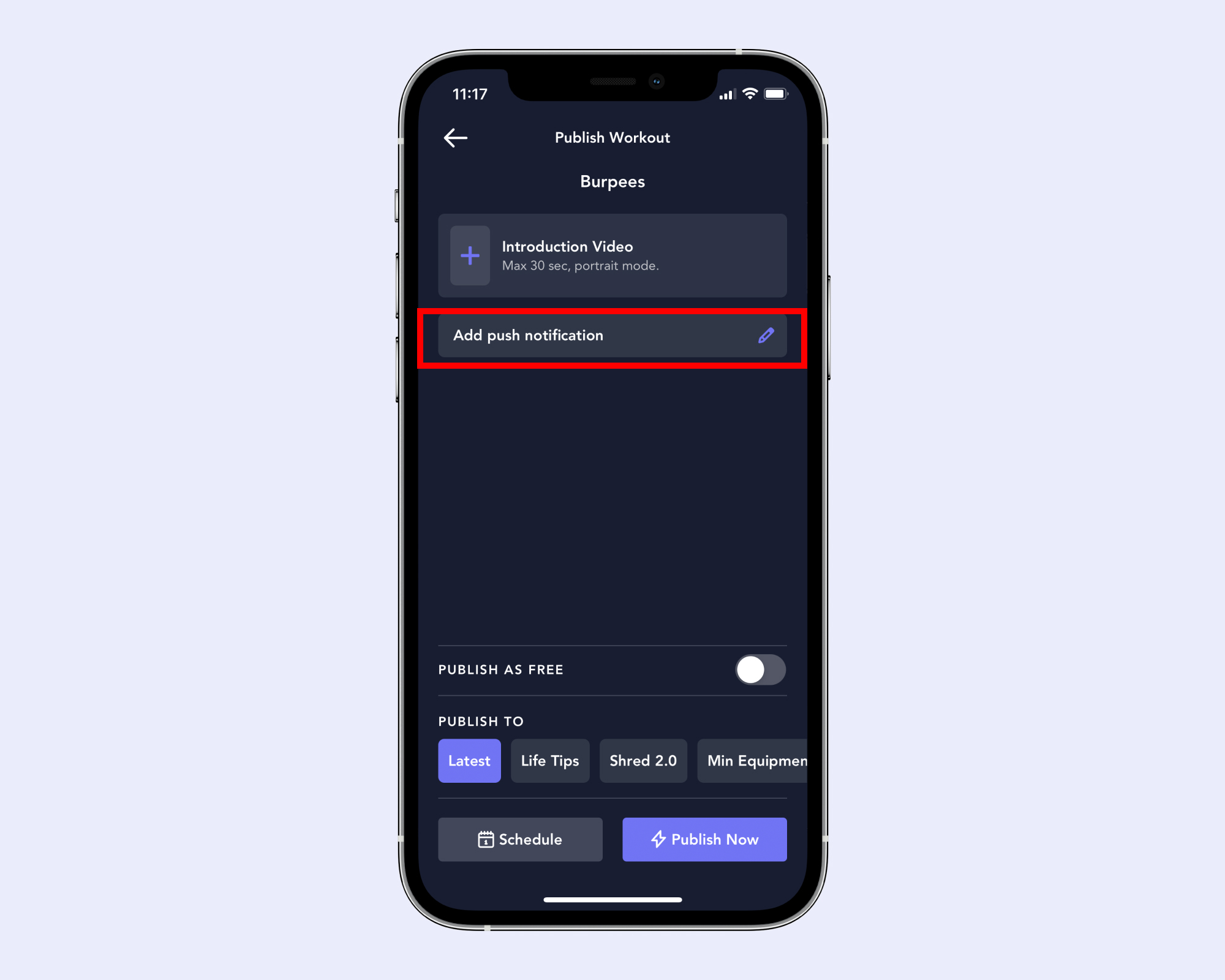
Step 3: Write a Notification
Type out your custom notification — staying within the 200 character limit — and tap on “Done” when complete.
NOTE: Use keywords (new, exclusive, just added, etc.) and consider using emojis to make your notification stand out.
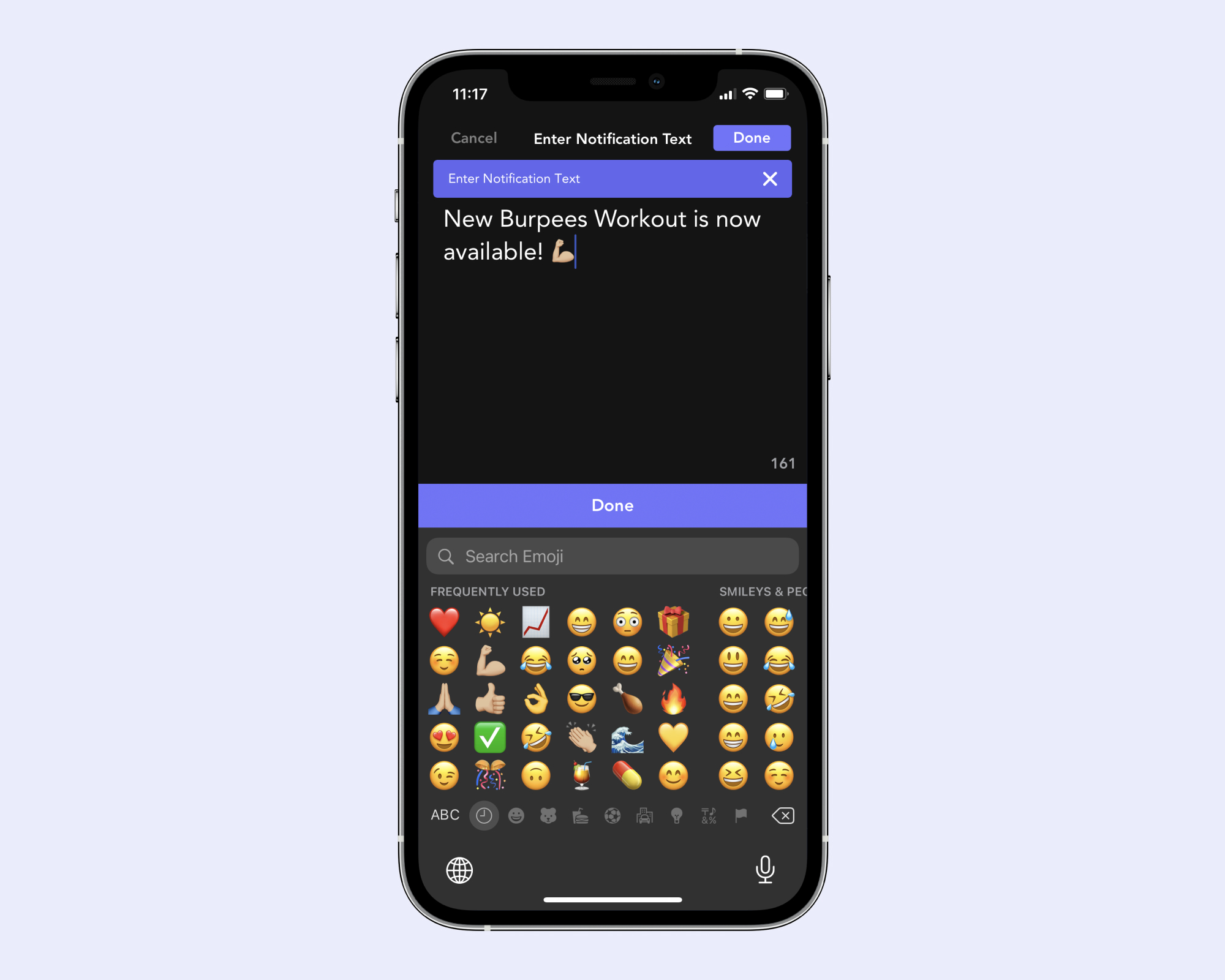
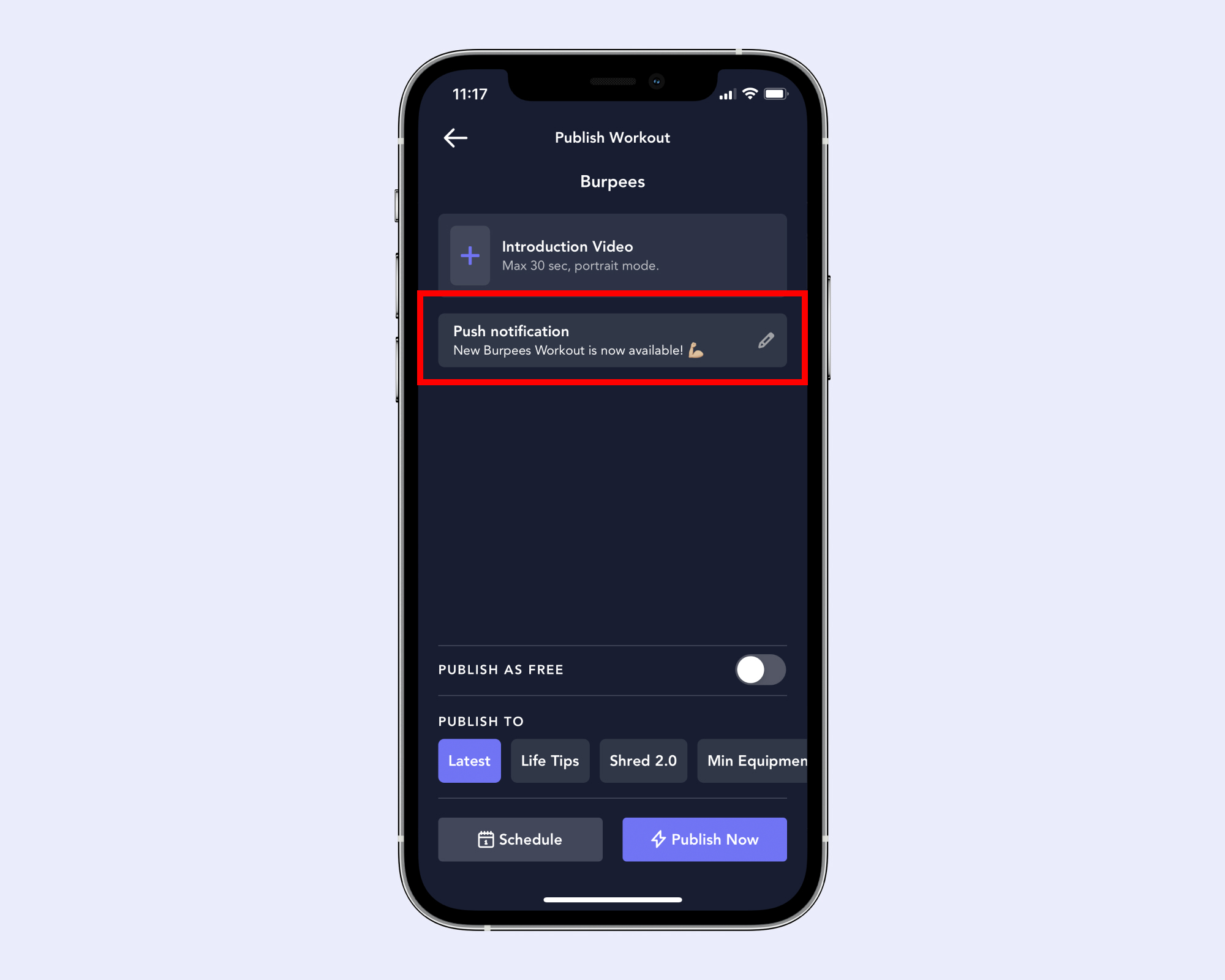
Step 4: Publish!
Select a program or category to publish your workout to and tap on “Publish Now.”
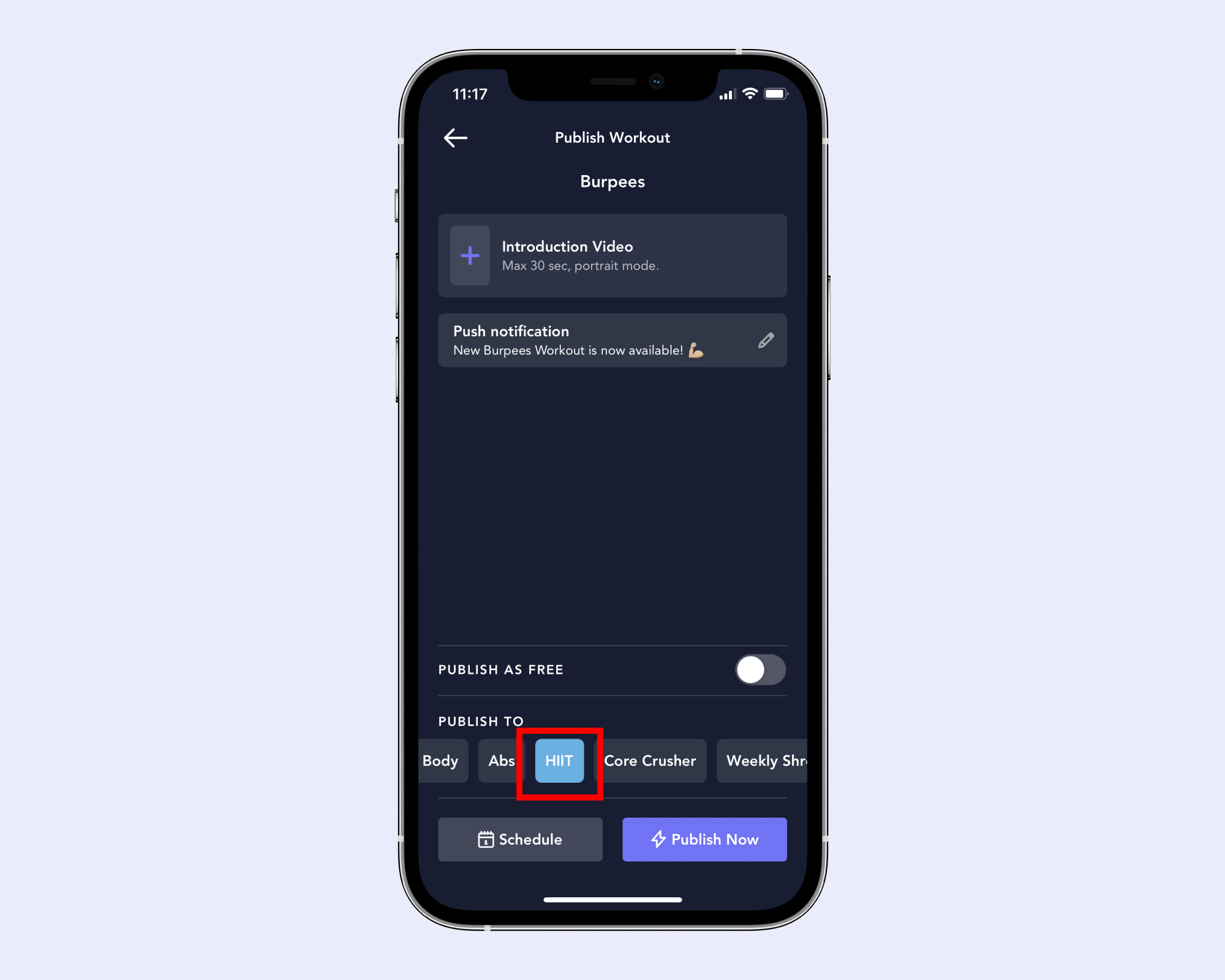
That’s it! Shortly after publishing your workout, a notification will be sent out to your subscribers.
Note: If you choose not to set a custom push notification, your subscribers will receive a default Playbook notification structured in the following way: “[your name] just published [workout title]!”