
Set yourself up for success with helpful reminders.

Watch the tutorial here.
You asked and we listened. You can now seamlessly set workout reminders to stay on track towards reaching your goals!
Scheduling workouts ahead of time
Step 1: After navigating to a workout, tap on the bell icon.
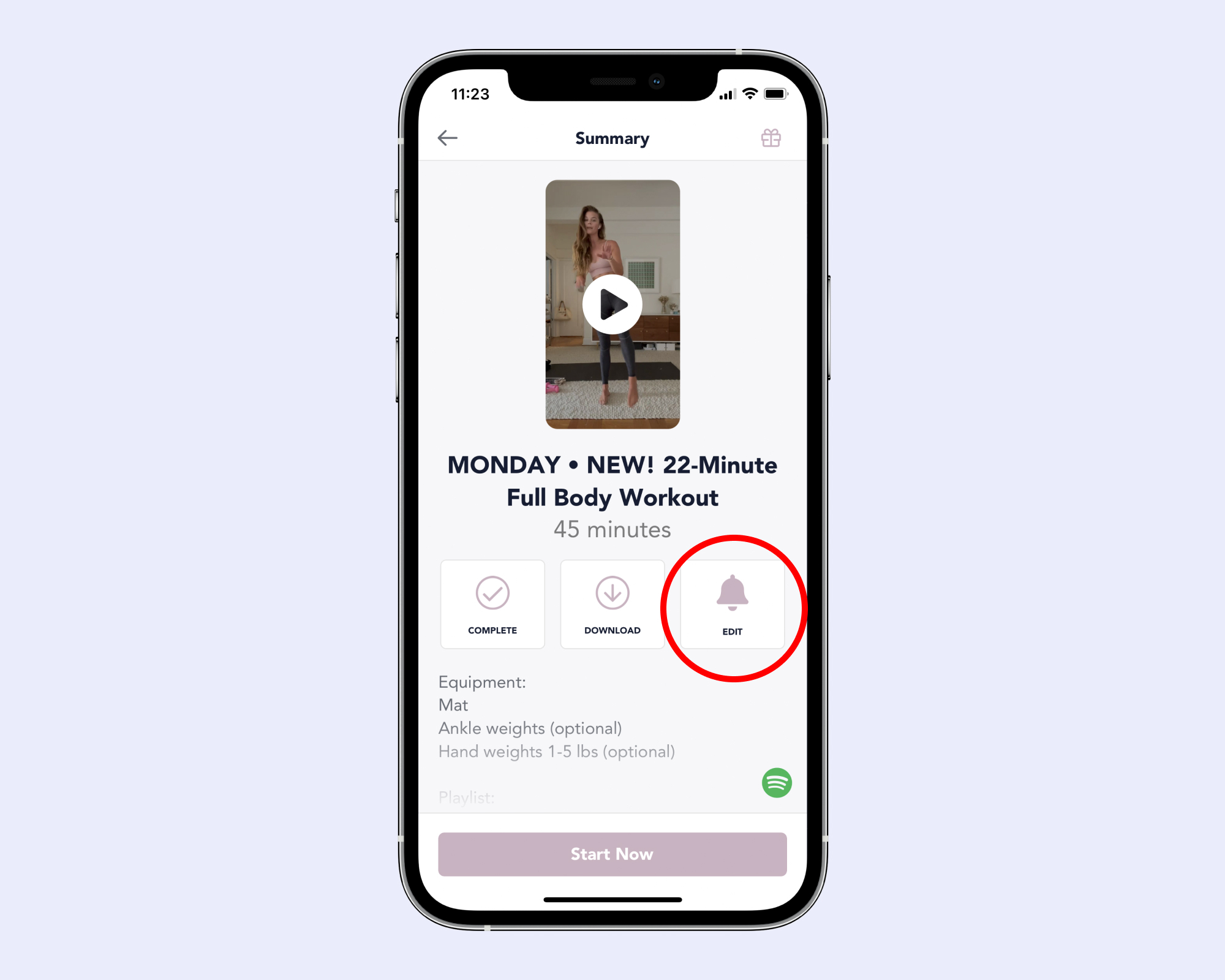
Step 2: Select the date and time.
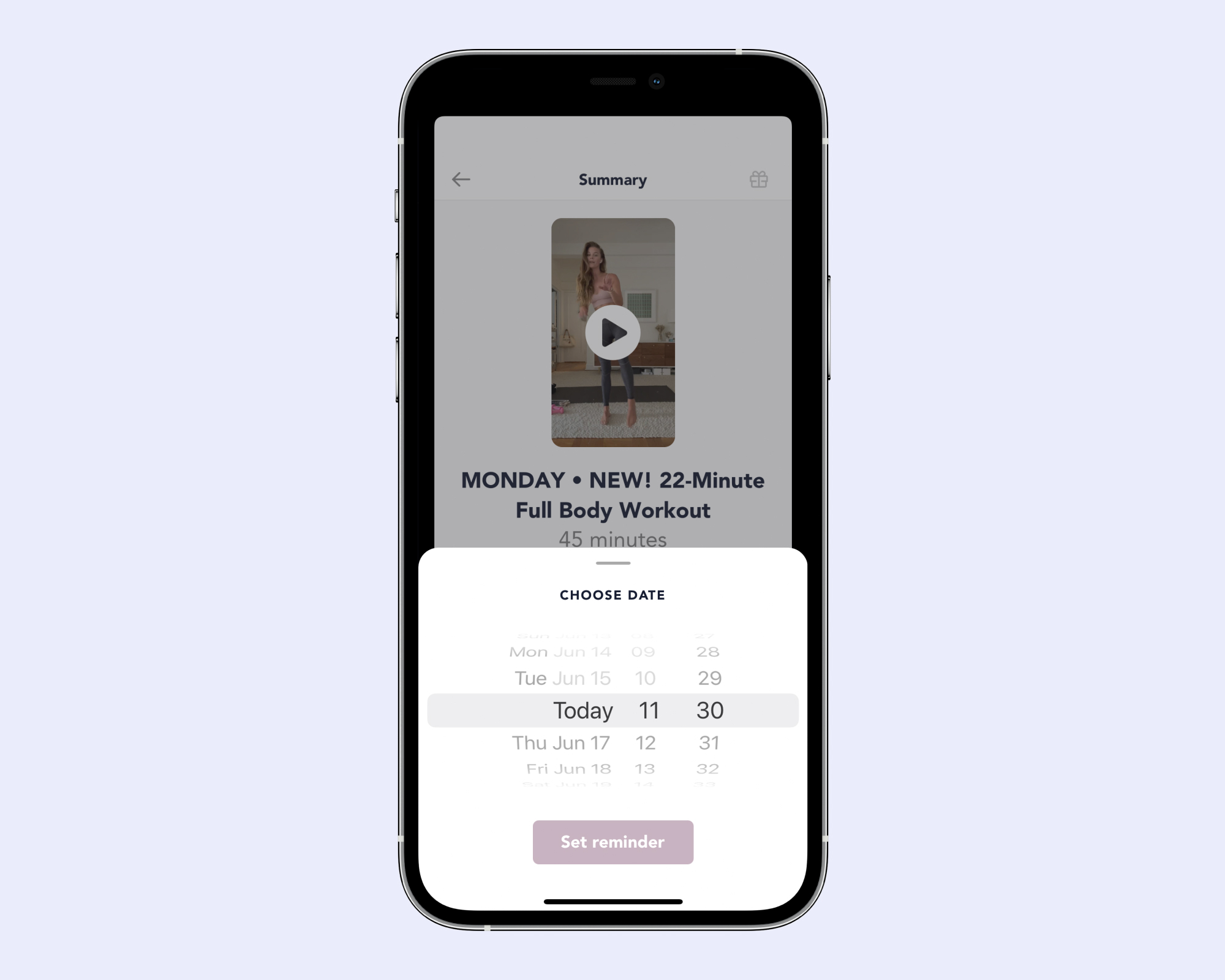
NOTE: To reschedule, you can tap on the bell icon again and select a new time & date.
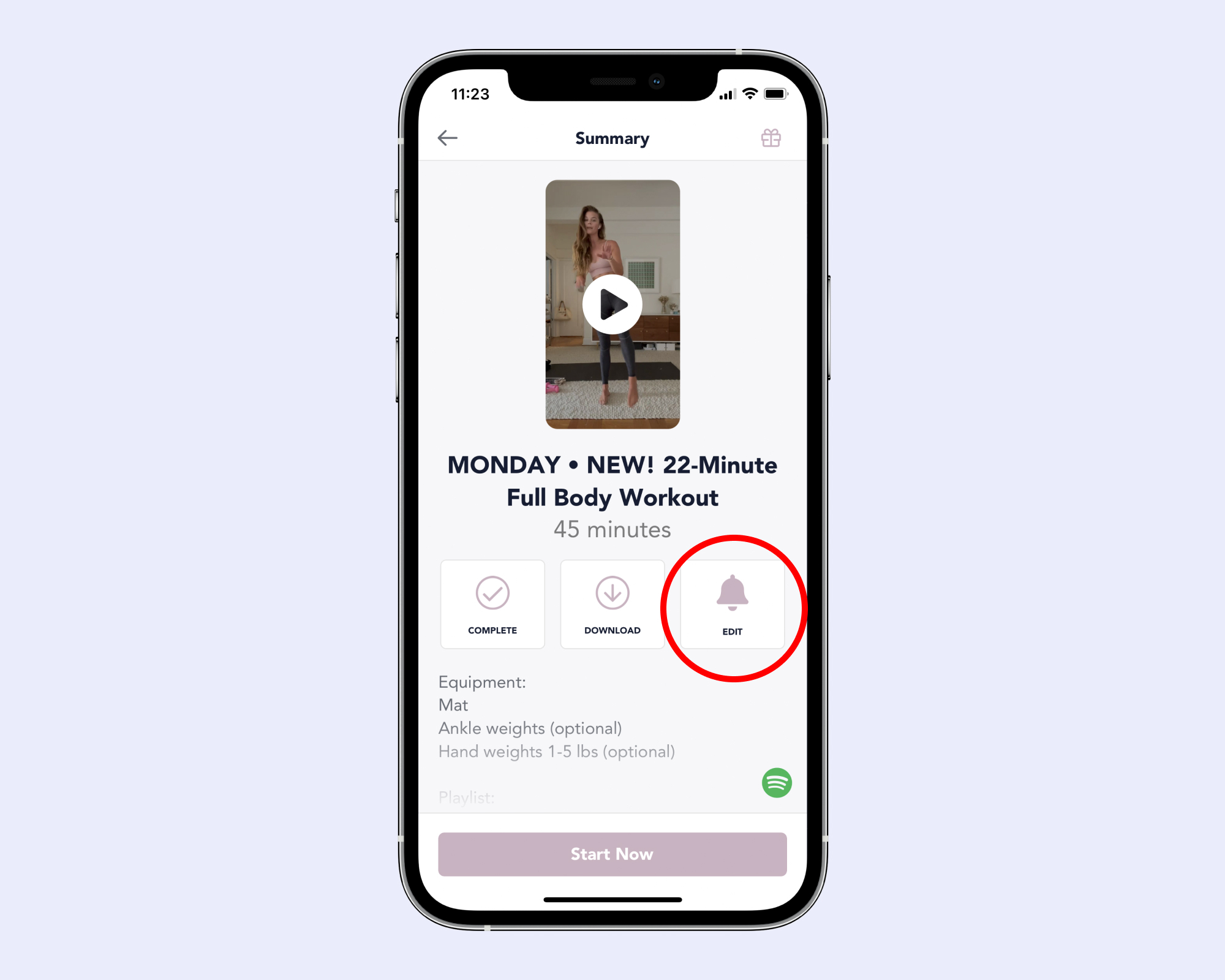
Viewing your past completed workouts
Step 1: Navigate to your profile.
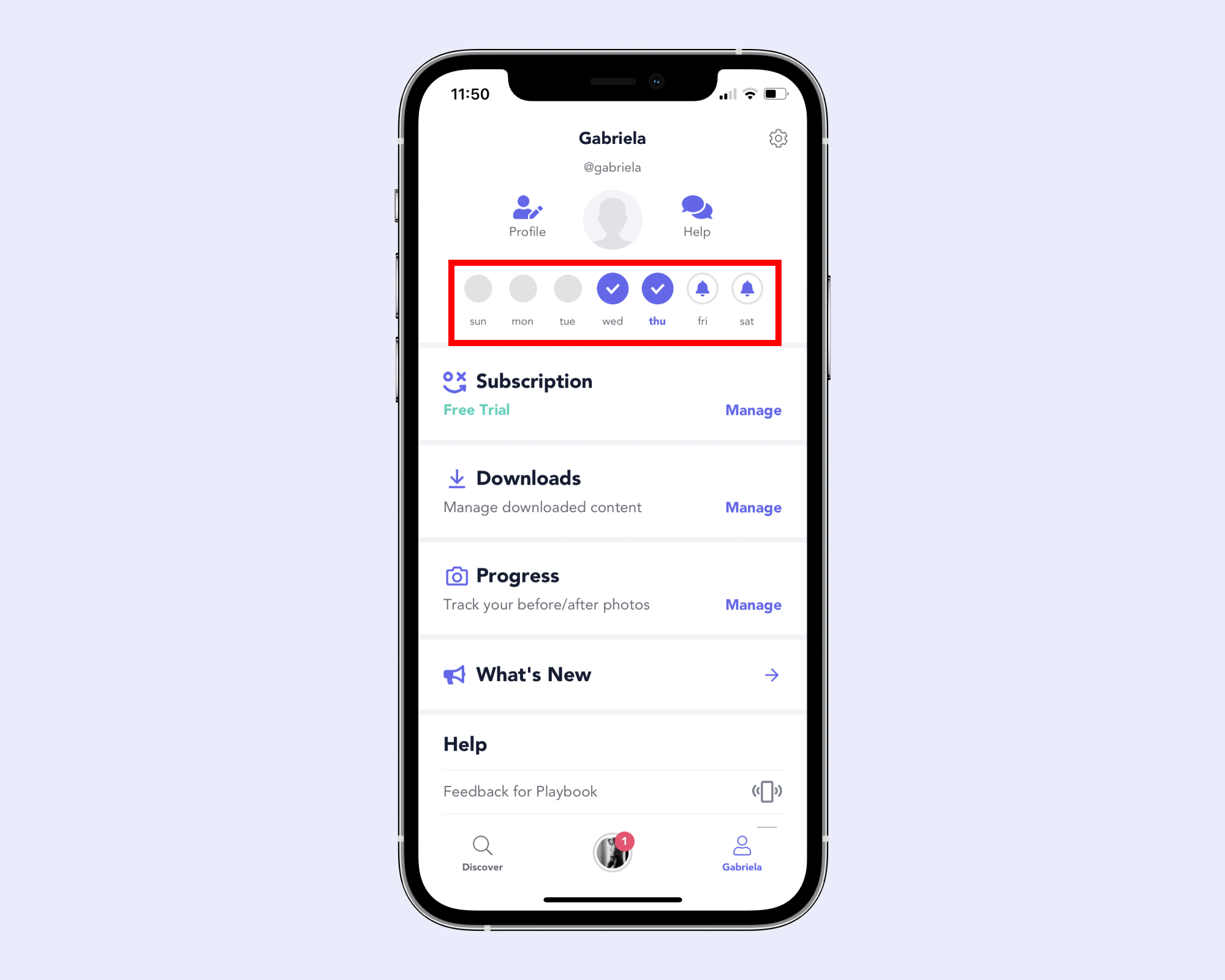
Step 2: Tap on a given day of the week.
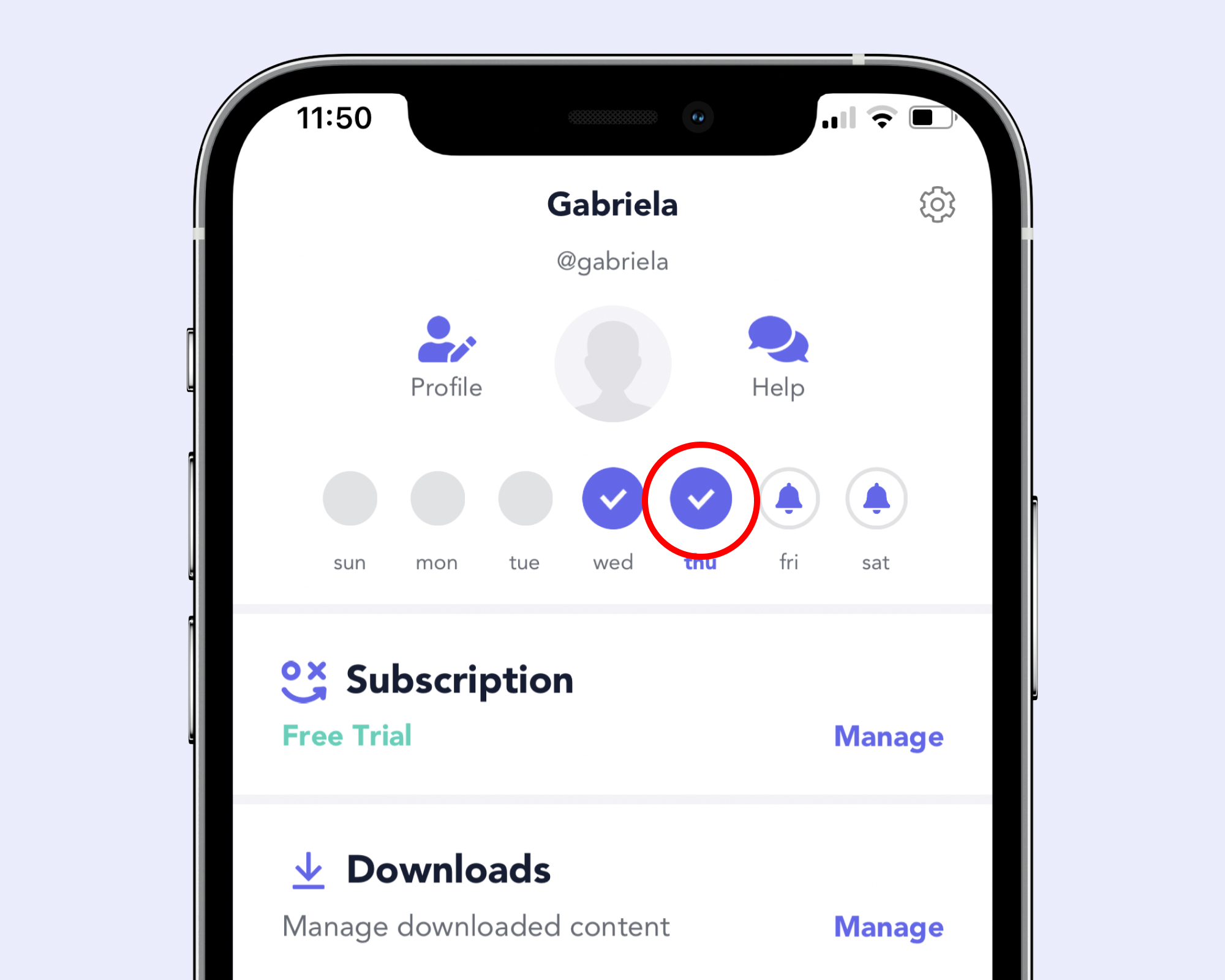
If you have at least one completed workout for a given day, a check mark indicating completion will be displayed.

After tapping on a completed workout, you will be redirected to the workout screen to view and schedule the workout again.
If you tap on a future reminder, you will be able to reschedule it by selecting “Reschedule.”
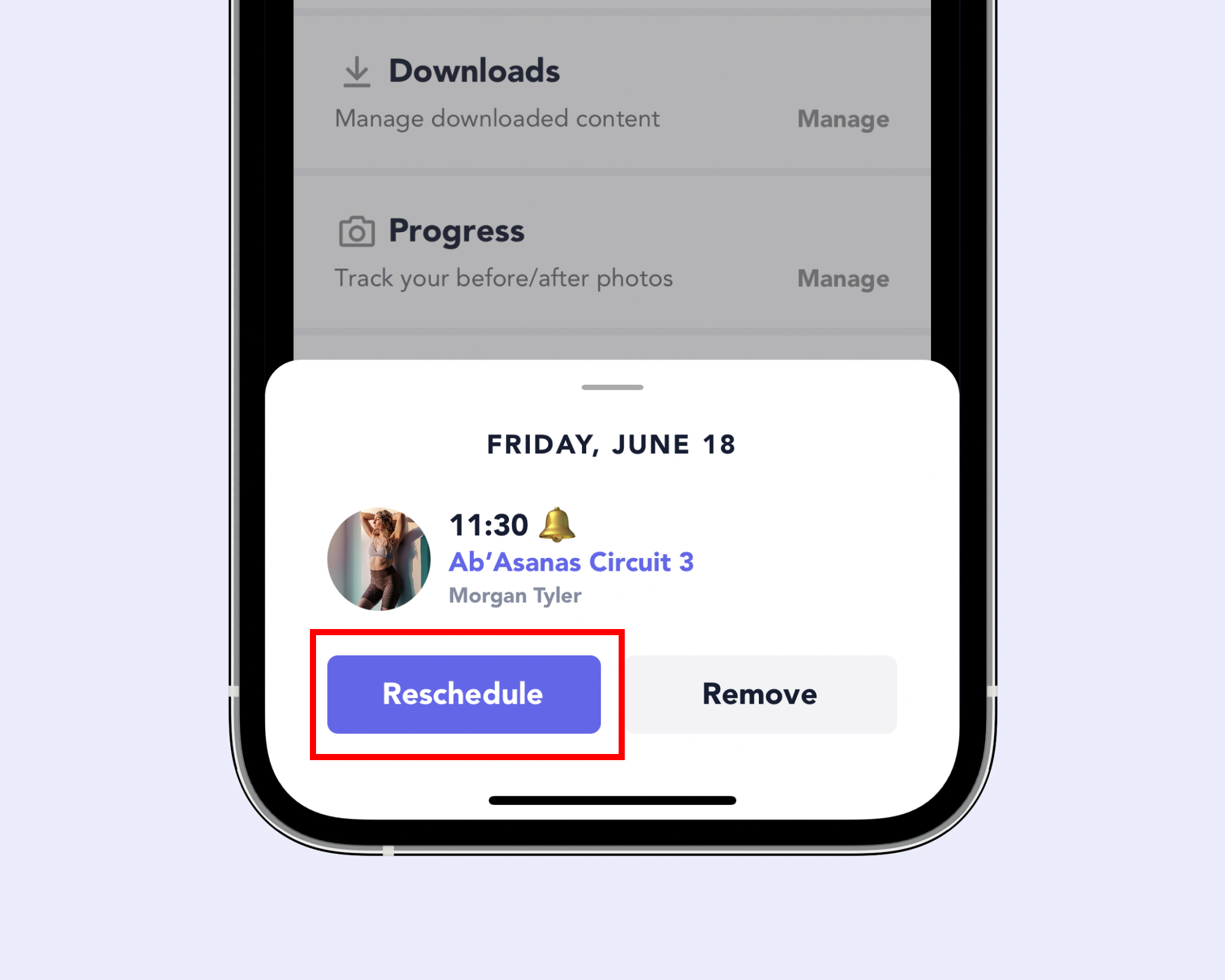
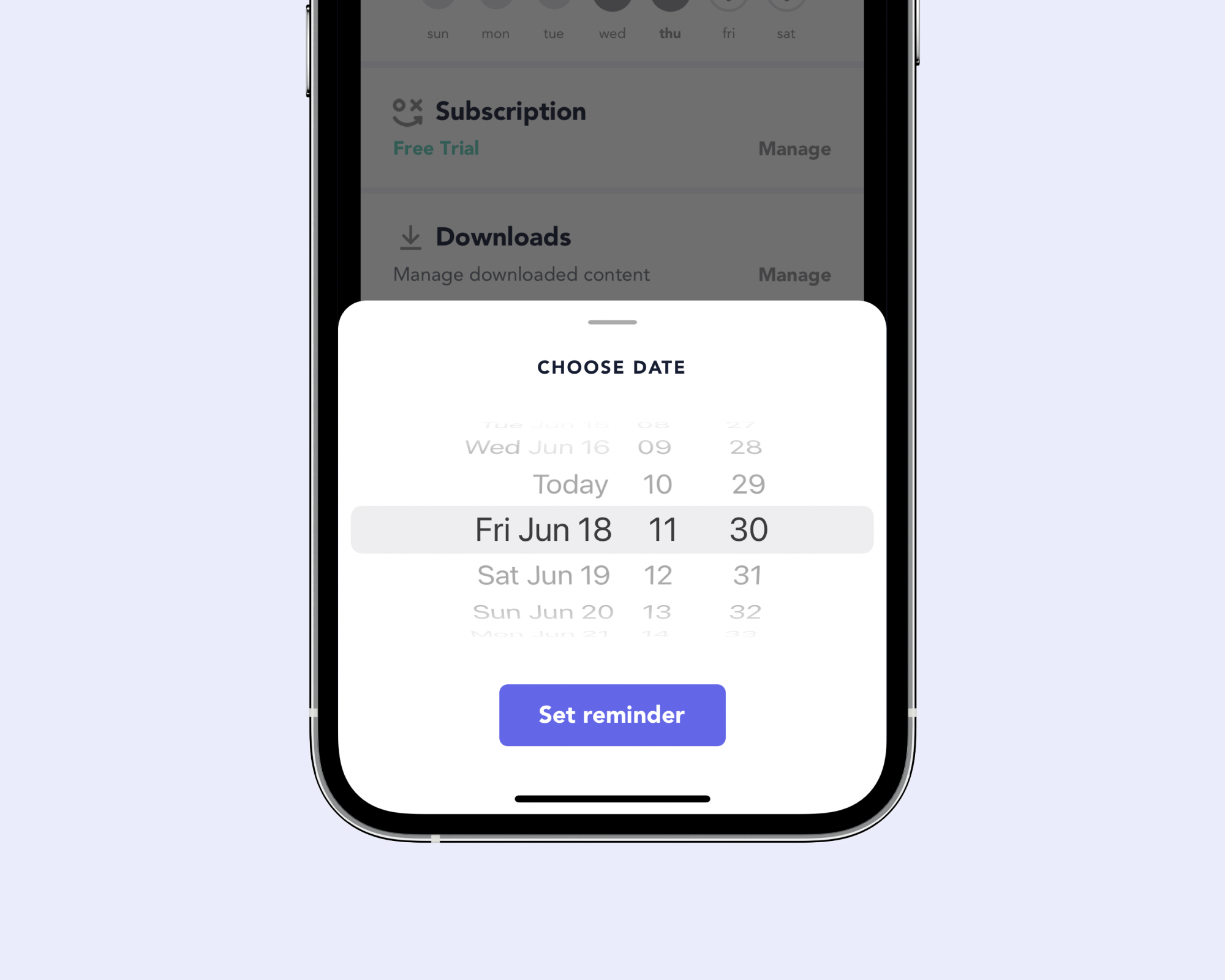
Changed your mind? No problem, you can easily remove future reminders by tapping on “Remove.”
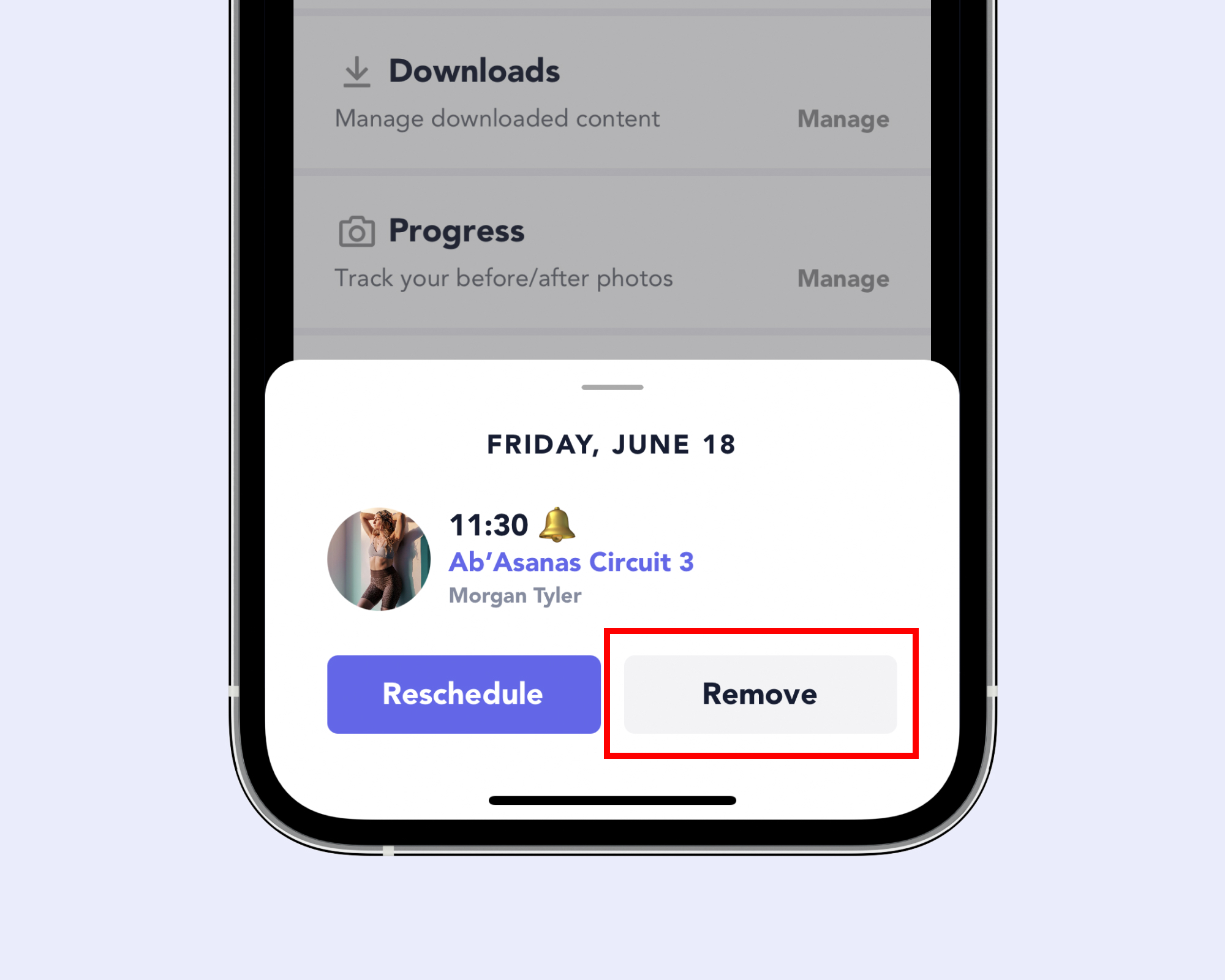
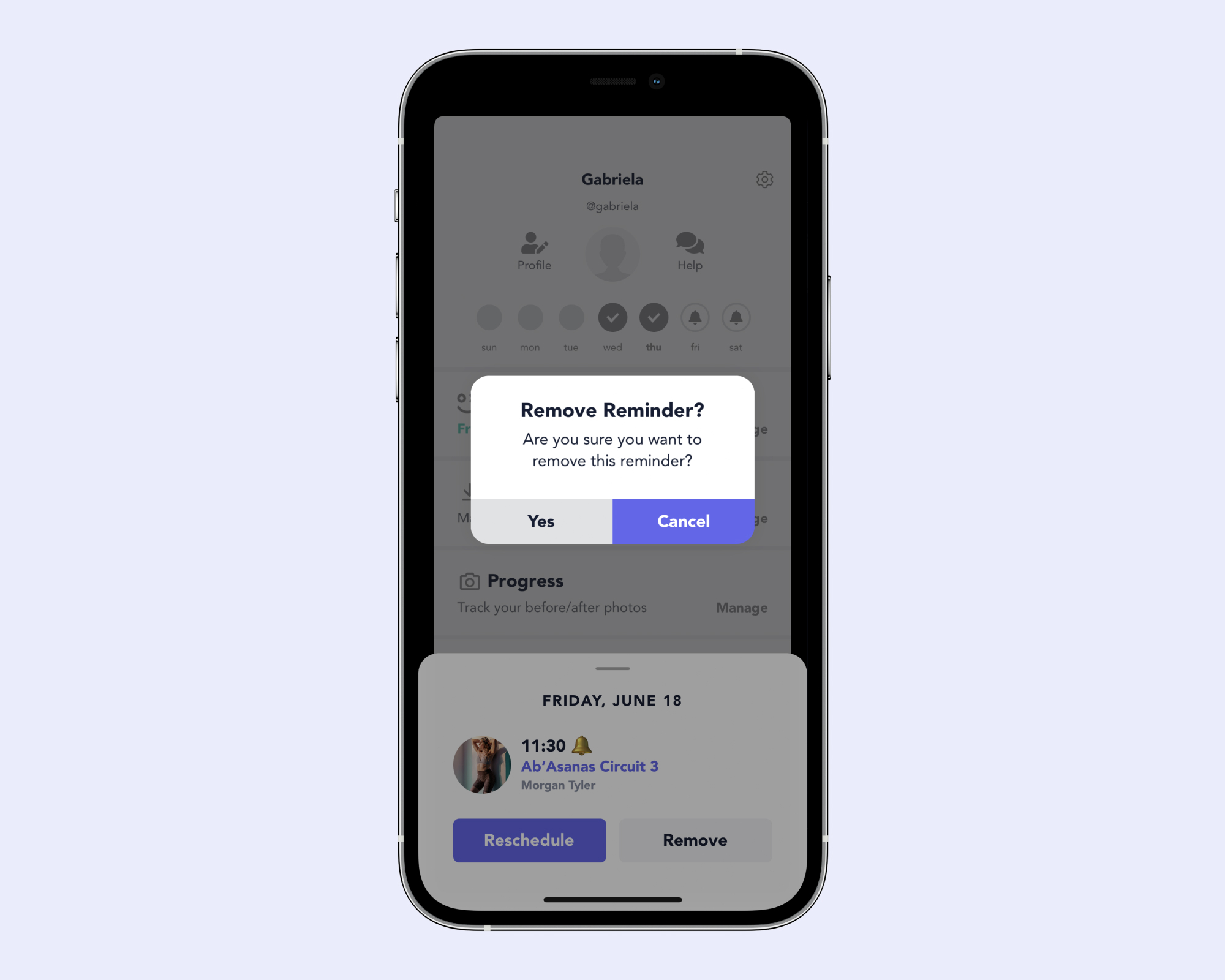
If you have multiple reminders set, they will be displayed in a list format. Tap on a workout from the list to reschedule or remove it.
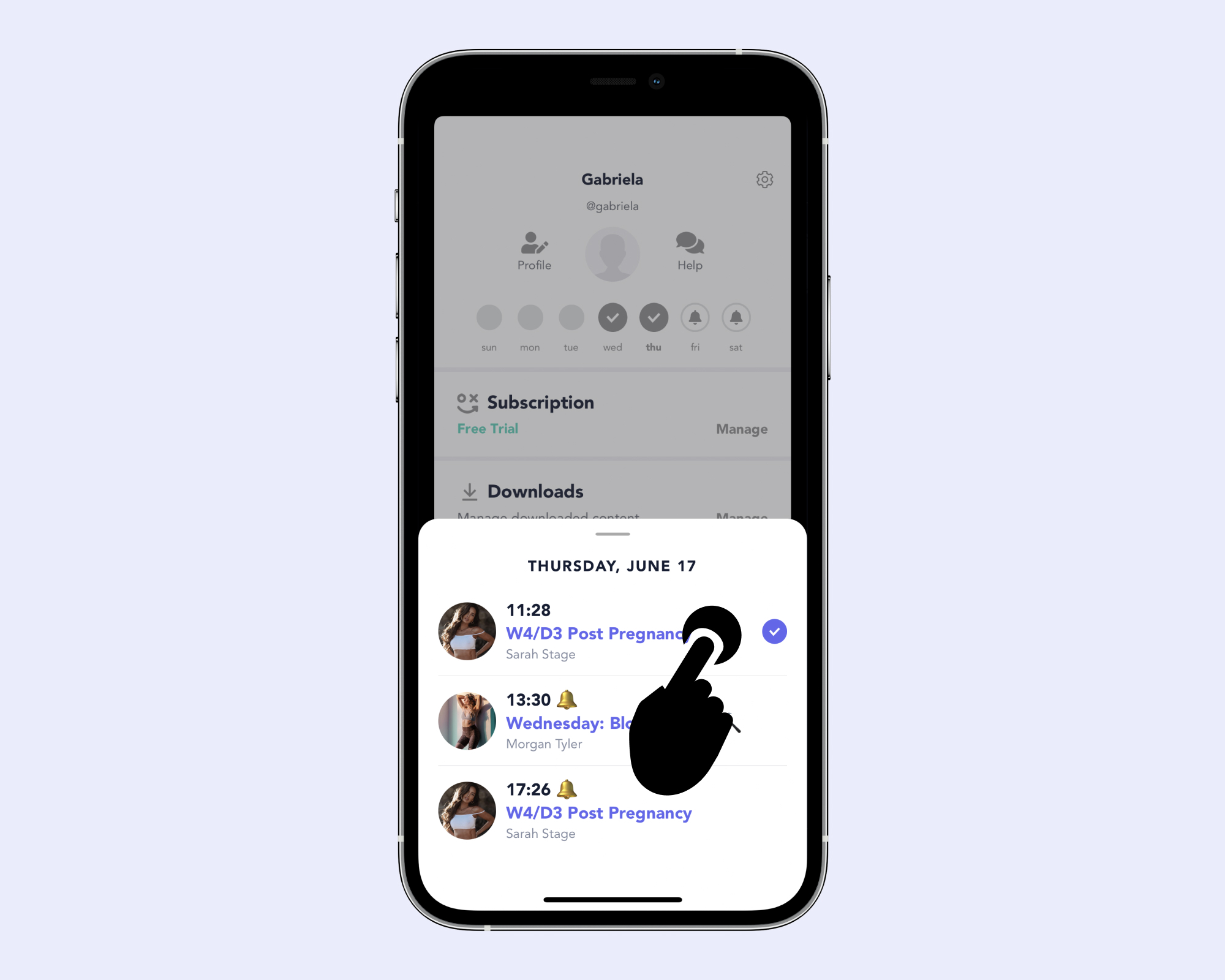
Getting notified when it’s time for your workout
You will get one notification at the start time of your workout. Tap on it to begin exercising! NOTE: Make sure that you have enabled notifications.
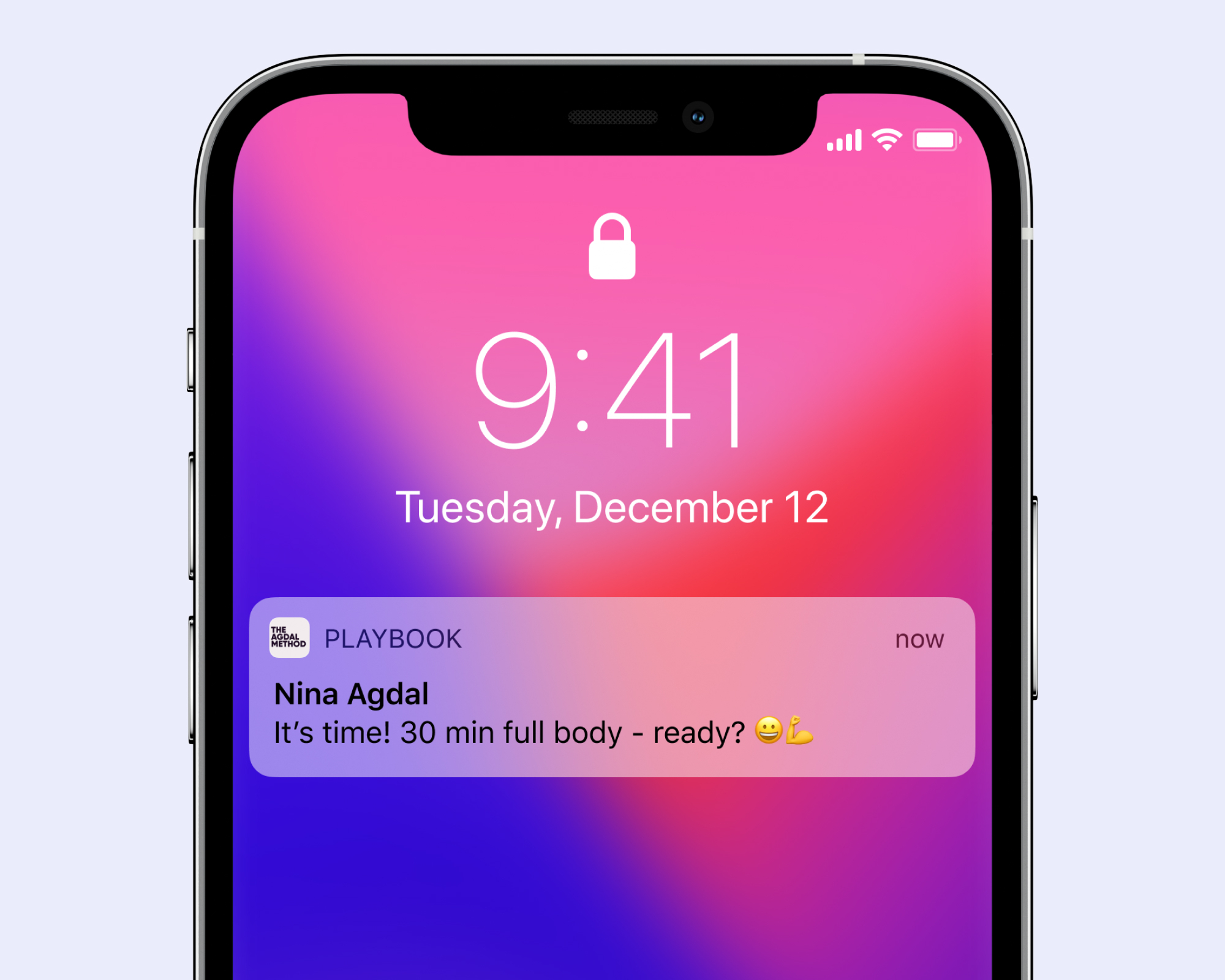
Do you have any questions? Contact our support team by tapping “Support” in-app:
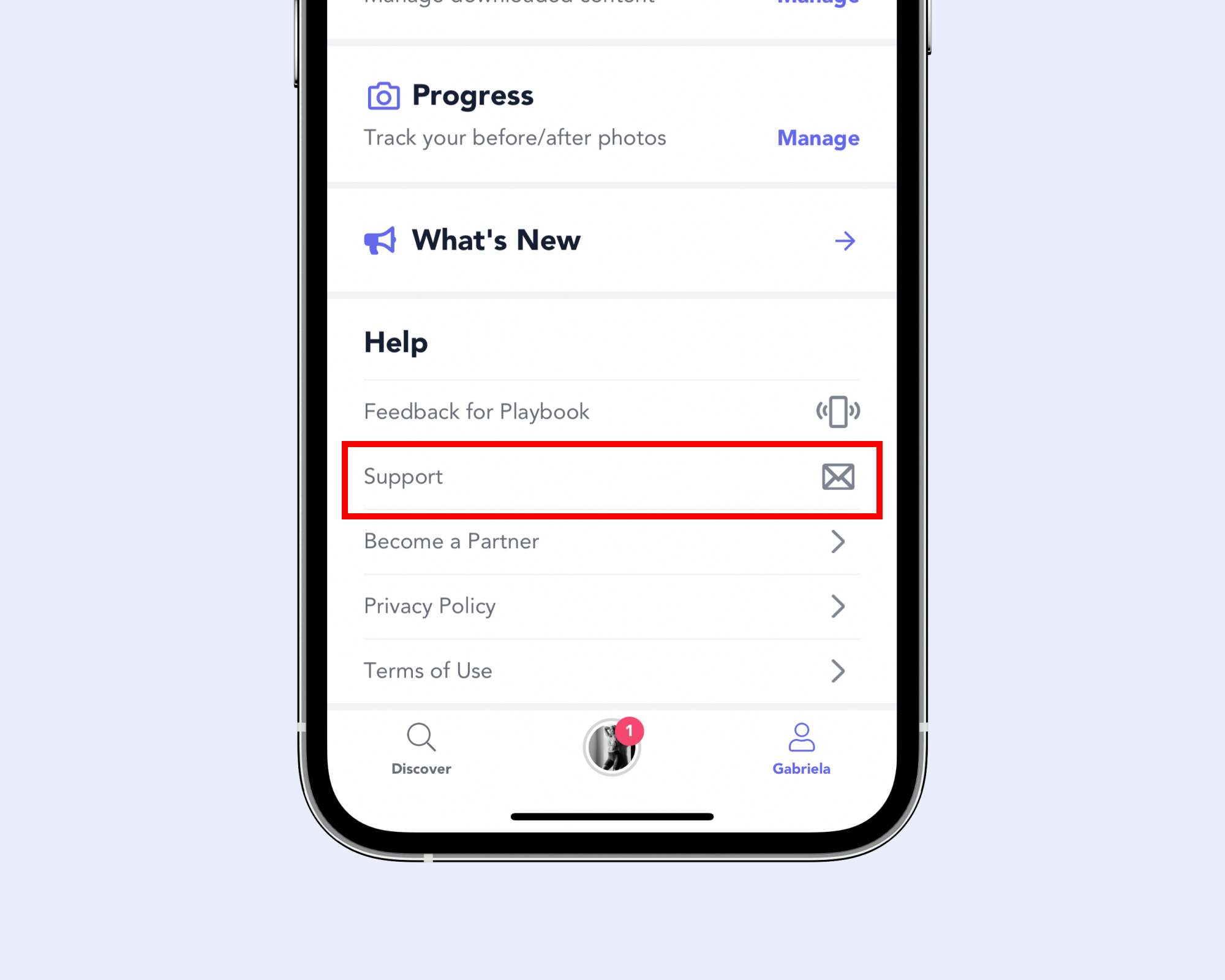
About the author