You Need to Engage With Your Community: Here’s How
TL;DR
Engage with your fans on a daily basis — through social media and the Creator app’s community feature
Encourage participation on social and reshare posts to your own Instagram Stories
Create a Facebook group for fans to encourage and engage with one another
As you’re creating and marketing your content, there’s a third component you need to keep in mind: community engagement. Engaging your fans and followers on social media is essential to getting more subscribers, and we’ve got your step-by-step guide for success right here.
1. Ask for Participation
Whenever you post about your app on social media, ask your fans and followers to share their progress. Whether you’re filming your intro video or creating an Instagram Story post, always ask for participation.
Here are some examples of great ways to encourage participation:
“Tag me and let me know how you’re feeling throughout the program”
“Grab a buddy for this workout”
“Make sure to message me with any questions”
“I love seeing your journey! Don’t forget to tag me so I can help motivate and encourage you!”
Here’s a great example of community engagement from creator Aubrie. Check out her Instagram post caption:

2. Share User Participation on Your Own Social Channels
As these fan posts roll in, be sure to repost at least one to your Instagram Stories daily. This is a guaranteed way to make someone feel great, and will encourage participation from other followers using social proof.
Here’s an example from creator Hannah Bower’s Instagram app highlights, in which she shared a user’s transformation post:
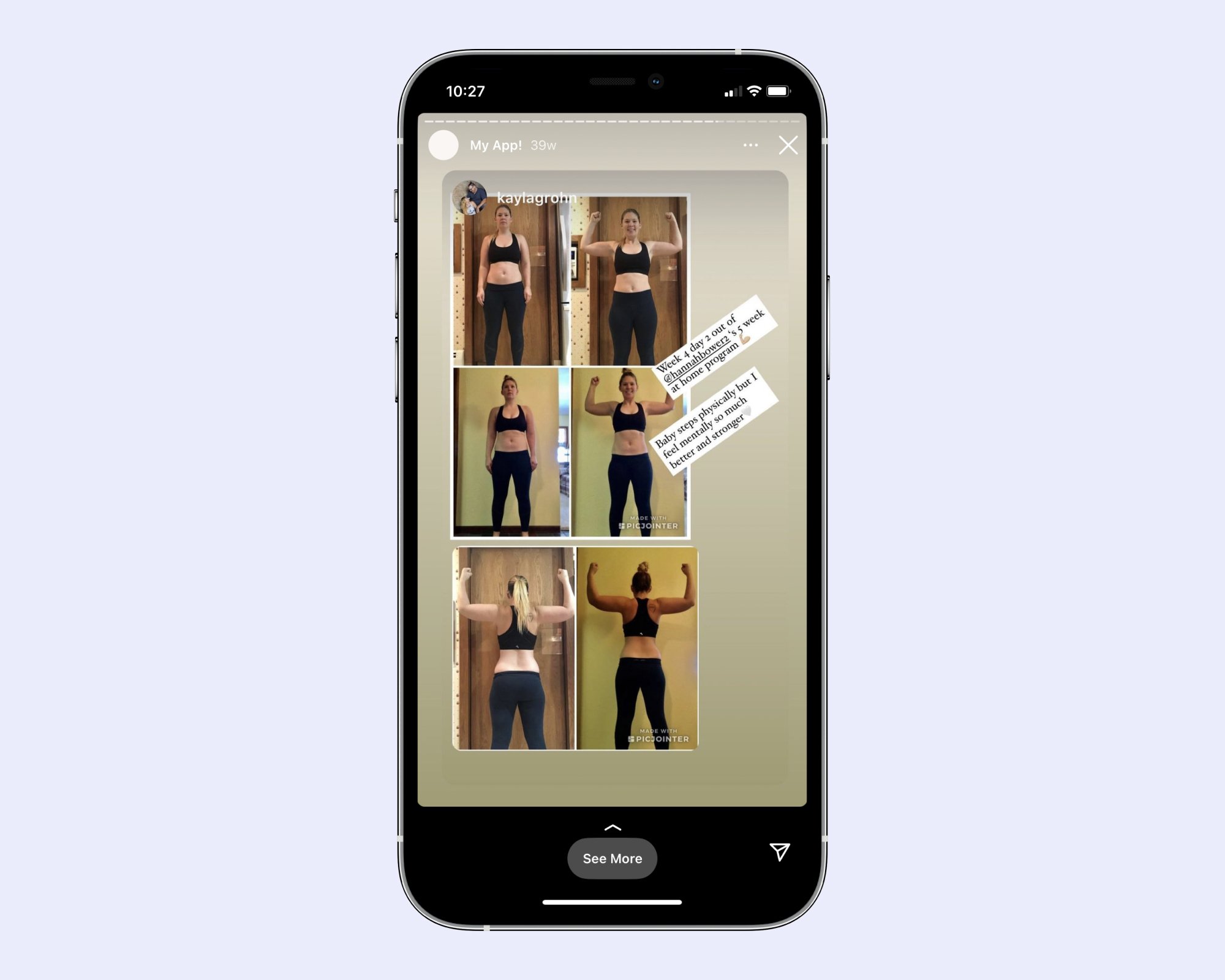
Here’s another example, from creator Sarati, who republished a user post to her Instagram Story:

Use Instagram polls and Instagram Story question stickers to encourage engagement from your followers. To get into the habit of doing this regularly, pick one day a week to encourage your followers to ask questions about the app, and another to poll your audience on what they want to see from your app next. Be sure to then share the results of both in your Stories!
Here’s a great example of this from creator Pineapple Brat:
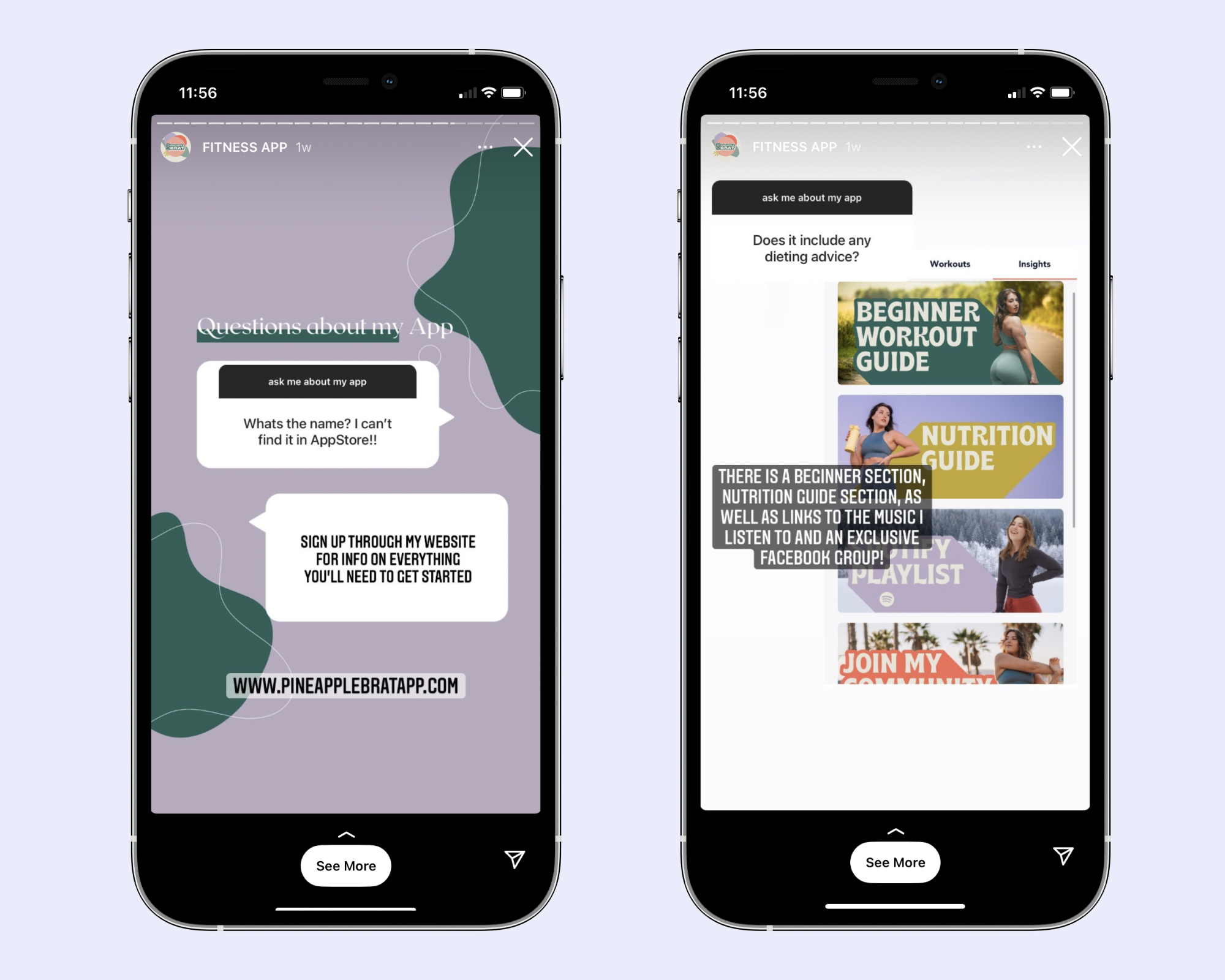
And remember, while posting about your app on a regular basis is highly encouraged, that alone is not enough. You need to engage your community every day!
Make it a habit to review your “tagged” posts on Instagram daily and comment, like, and repost.
3. Add Fan Content to Your Instagram Story Highlight
Remember that “My App” Instagram highlight we recommended you create during the pre-launch stage? Keep adding to it on a regular basis! You want to showcase user testimonials, reviews, and transformation photos — again, great social proof! — all in one place.
Here’s a great example from creator Pineapple Brat. She showcases user reviews on her Instagram “Fitness App” Story highlight:
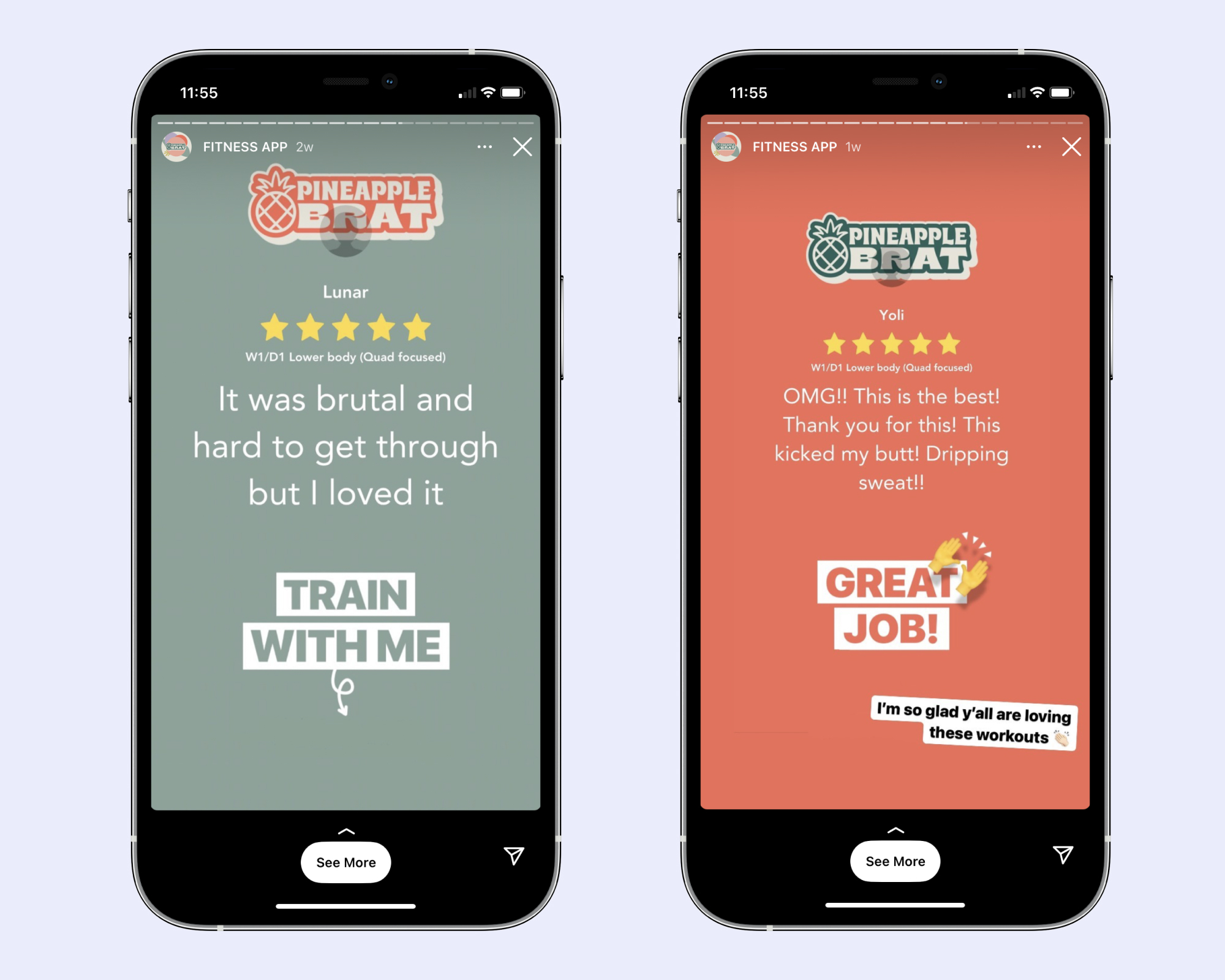
You can even create a separate Instagram Story highlight for App Q&As, if you’d like to keep them separate from the other highlighted content for your app, as creator Aubrie does here:



4. Use the Creator App’s Community Feature
The Community function in the Creator app is there for a reason! Make sure you’re checking this regularly, and respond to messages and reviews in the app daily.

Plus, you can convert messages you receive in the app into Instagram graphics by clicking the purple “Share” button in the screen above, which makes sharing these reviews — and growing your community — a breeze.

Also, make sure your fans know about the app’s community function in the first place!
Here’s a great example from creator Little T — in this Instagram Story, she discusses the app’s community feature and lets her followers know she responds to each and every message.
5. Use the Creator App’s Stories Feature
While similar to Instagram Stories, Playbook’s Creator app Stories are exclusive to app users and are snippets of content available for 24 hours.
Here’s how to create one:
Step 1: Tap on the “Story” icon to add a new story.

Step 2: Record a vertical video (up to 30 seconds) or select content from your phone’s photo gallery.

Step 3: Hit the publish arrow to upload.

Note: If you’d like to remove or add another story, click again on the “Story” icon and click “Add New.” You’ll also be able to see how many people viewed your story.

Here’s what your subscribers will see in-app:
An animated dotted line to draw their attention to the new content.

After tapping, they will see your Story!

Here are a few specific examples for in-app Story posts:
Monday motivation
Getting fans excited about new programs or workouts
Announcing new workouts
Checking in with your users — ask them how they’re feeling, how they’re doing with your workout of the week, etc.
Promoting Challenges — when running a Challenge, we recommend adding a new Story daily to get your fans pumped and to let them know what to expect next
Remind users of additional in-app features — like upgrading to an annual membership, checking out the “What’s New” section, Facebook community, insights, and more!
A quick app walkthrough to help new users navigate
6. Create a Facebook Group
Create a Facebook group to help build your community. This group should be a place for your users to interact with and encourage one another along their journeys. It’s a place for them to share advice, ask for tips and tricks, and find support.
We’ve found it’s best if about only 15% of the content in this Facebook group comes from you directly. Your job is to ask questions to prompt engagement and participation, but allow your community to support and encourage one another.
Cross-promote your Facebook group on Instagram, and throw in a dose of motivation like creator Aubrie does. She even has a separate Instagram Story highlight for her Facebook community:
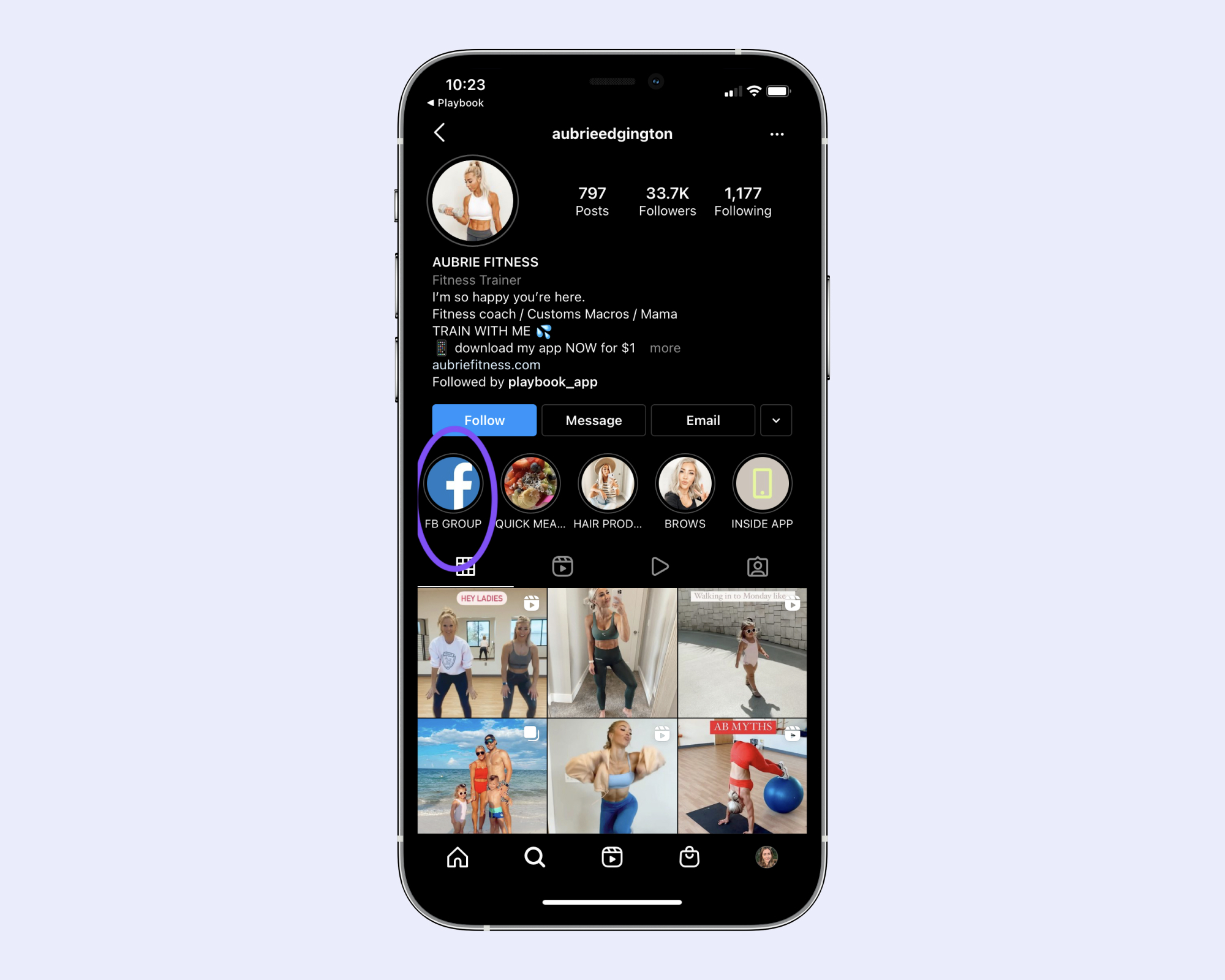
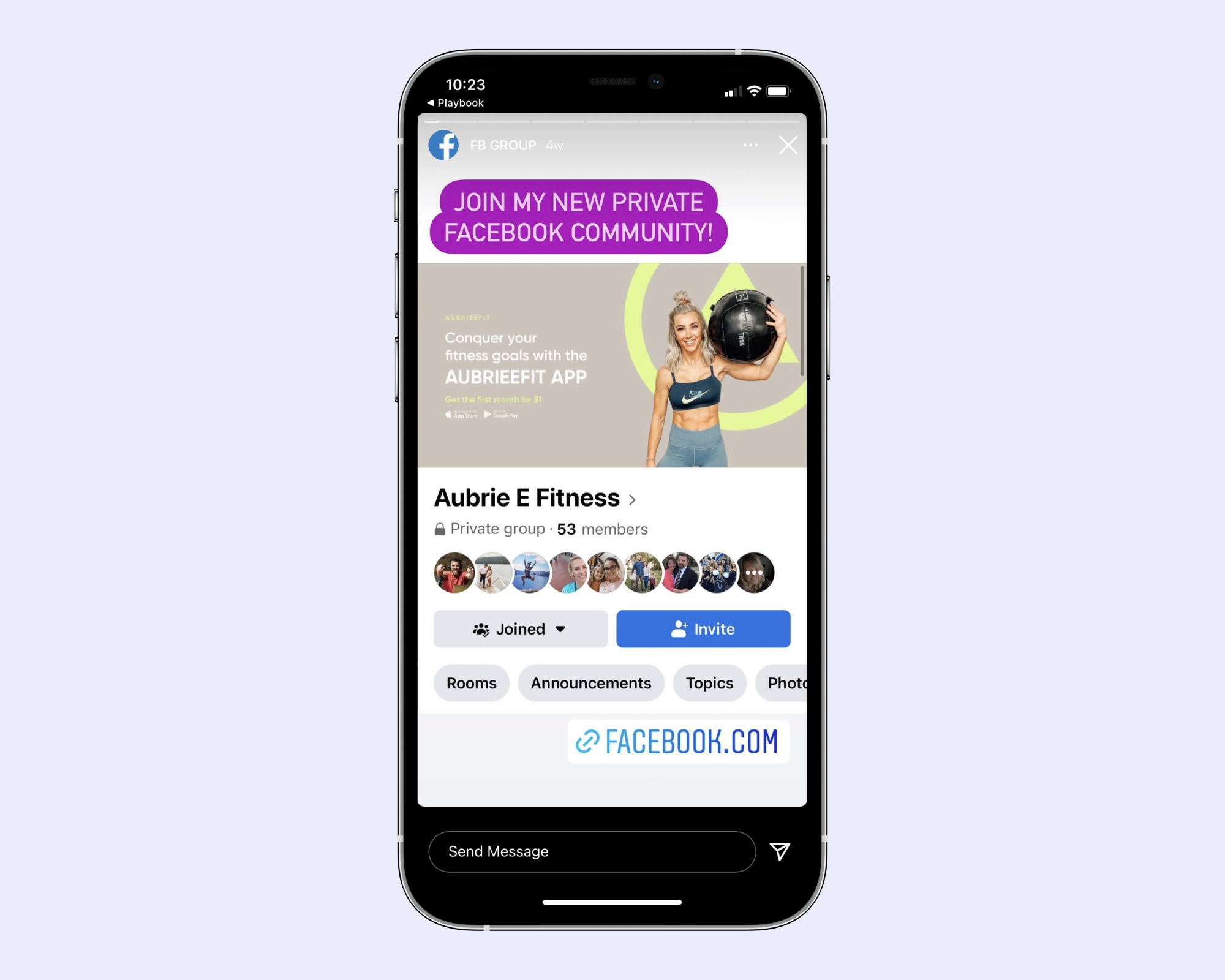
Here's an example of an Instagram Story in which Aubrie discusses her Facebook group: