How to Use the Playbook Creator App
TL;DR
Playbook has two apps, one for creators and one for fans
Fill out each section of the Creator app — don’t skip any steps
After you’ve done that, you’re ready to start creating your first five workouts!
It’s time to start building your online business. To do this, you’ll need to use your Playbook Creator app — a one-stop-shop for uploading content, interacting with subscribers, and accessing resources. This is different from the Playbook app your fans use.
There Are 2 Playbook Apps
Yes, Playbook has two separate apps.
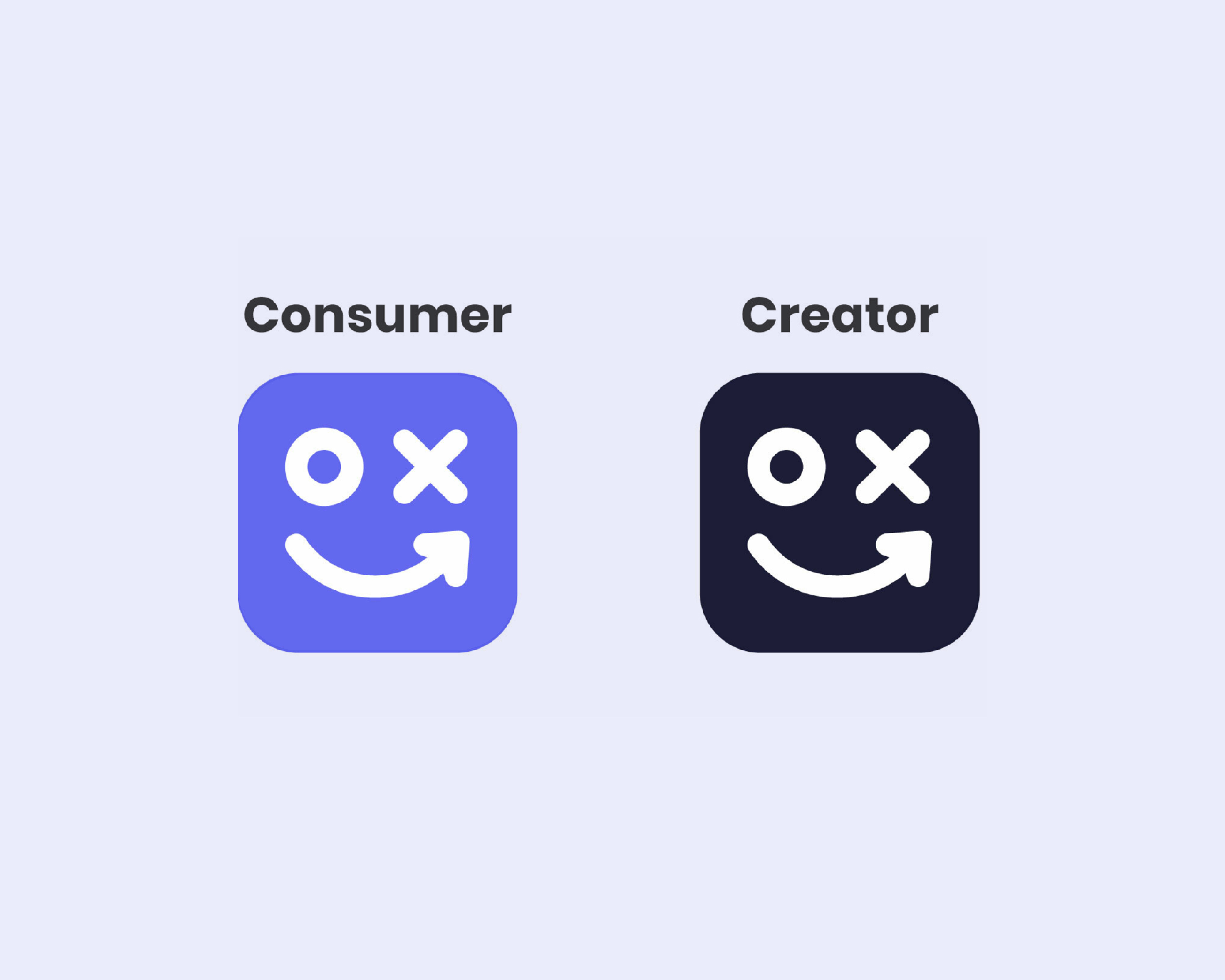
Playbook consumer app (for fans):
What your subscribers download to work out with you
Available on both iOS and Android
Showcases all your workouts, programs, categories, and challenges
Allows your subscribers to message you
Playbook Creator app (for you!):
Available on iOS only and via desktop
Where you upload content to your channel
Allows you to respond to subscriber messages
Provides clear business analytics
Access to all training resources and tips from our team
How to Use the Playbook Creator App
The Creator app has five main elements you can find on the bottom of your screen:
Home
Community
+ (create a class or workout)
Analytics
More
Home
The Home tab is where you’ll find all of your existing collections (this is also where you can add a new program or category), as well as already uploaded workouts.
Here’s what this looks like in the creator app:
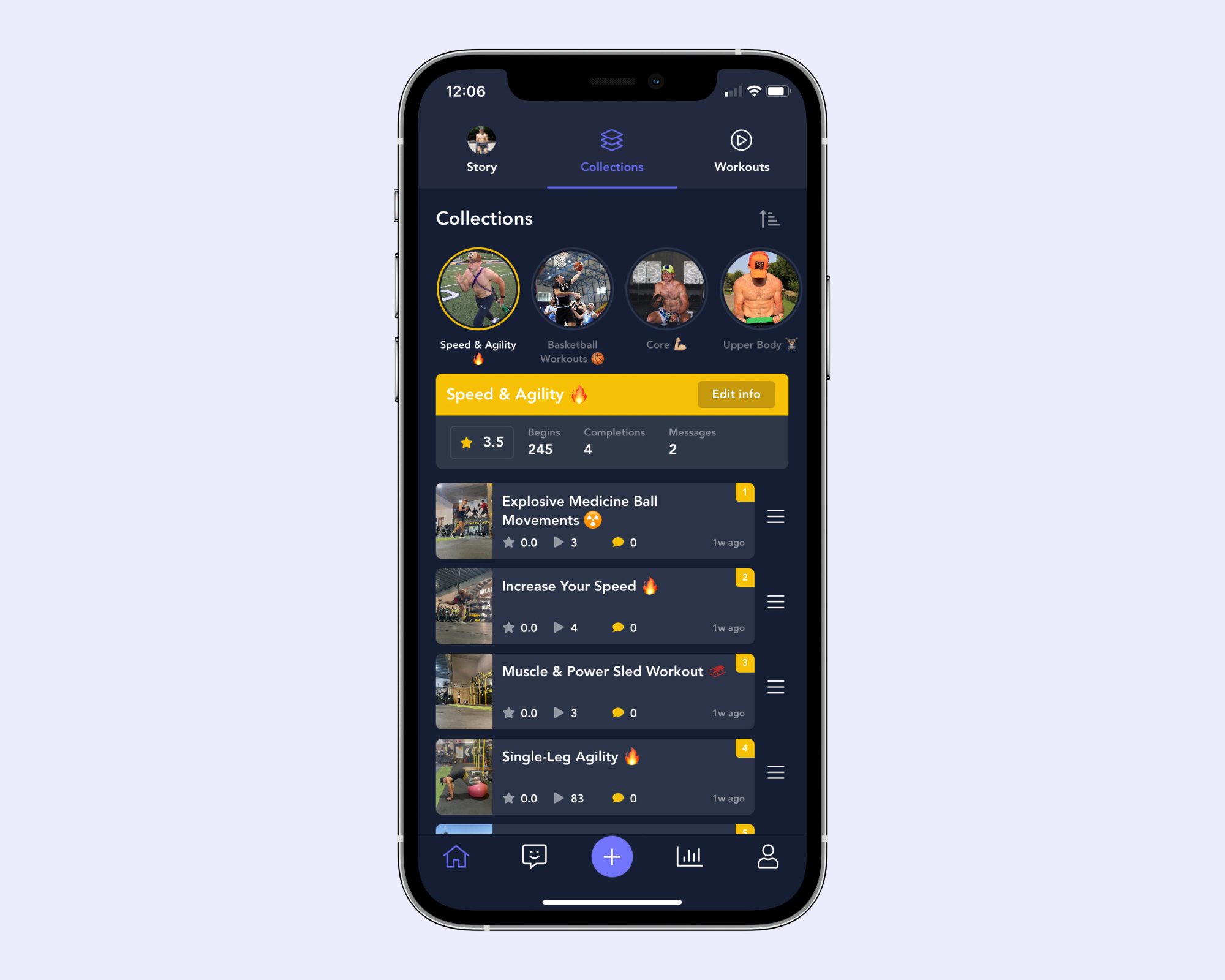
Community
The Community tab is where you can see who messages you and respond to messages. Don’t underestimate the value of this feature! Part of Playbook’s draw is for subscribers to be able to seamlessly talk to instructors one-on-one.
Use the Community tab to:
Answer fan questions
Affirm fans are doing a great job
Engage with fans to build loyalty
See reviews and ratings from fans who’ve completed your workouts
Here’s what this looks like in the creator app:
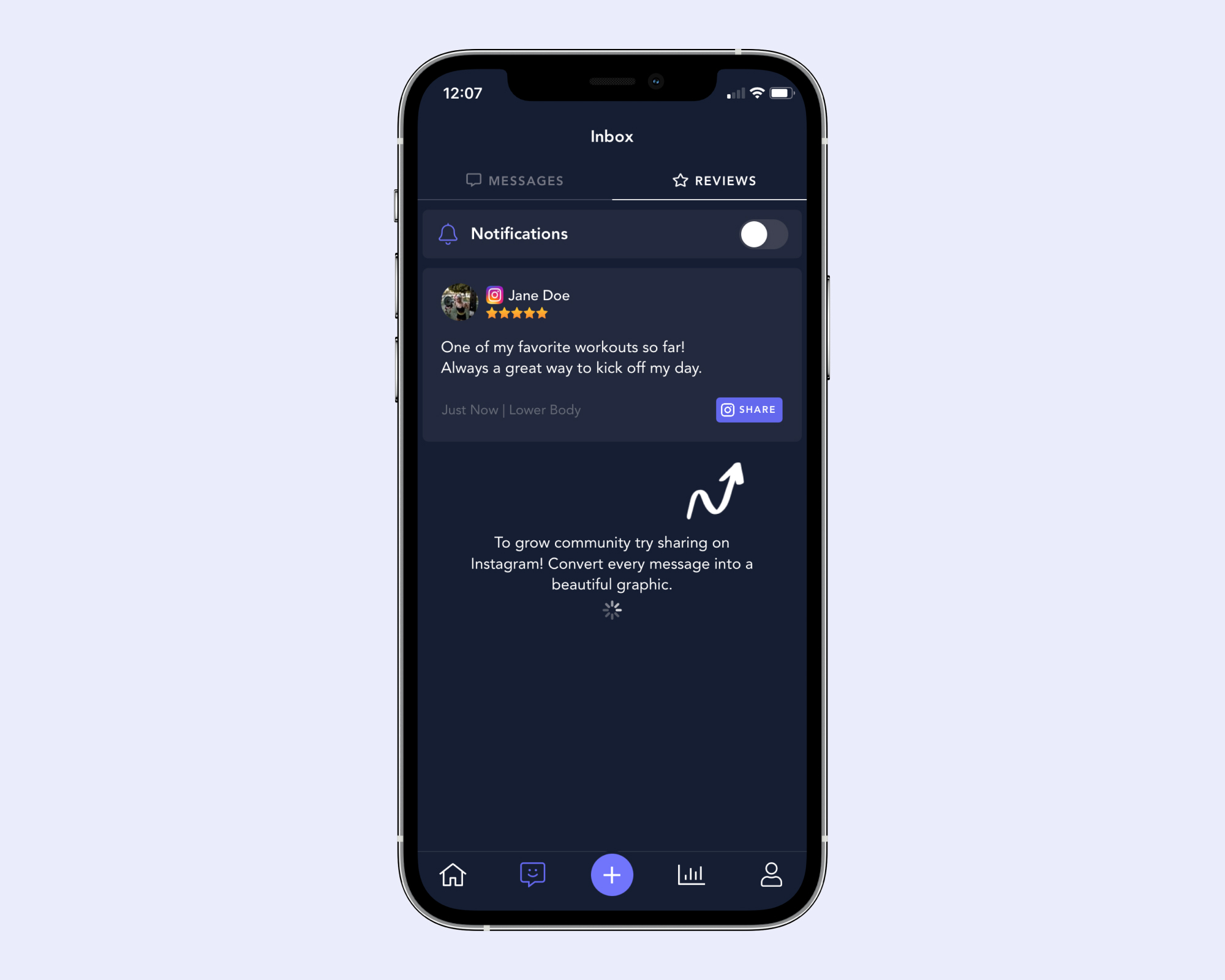
To learn more about the value of community, read our community 101 article.
Analytics
The Analytics section allows you to track your progress — from how much money you’re making to how many people have completed one of your workouts. You can find the full breakdown of the analytics tab here.
Here’s what this looks like in the creator app:
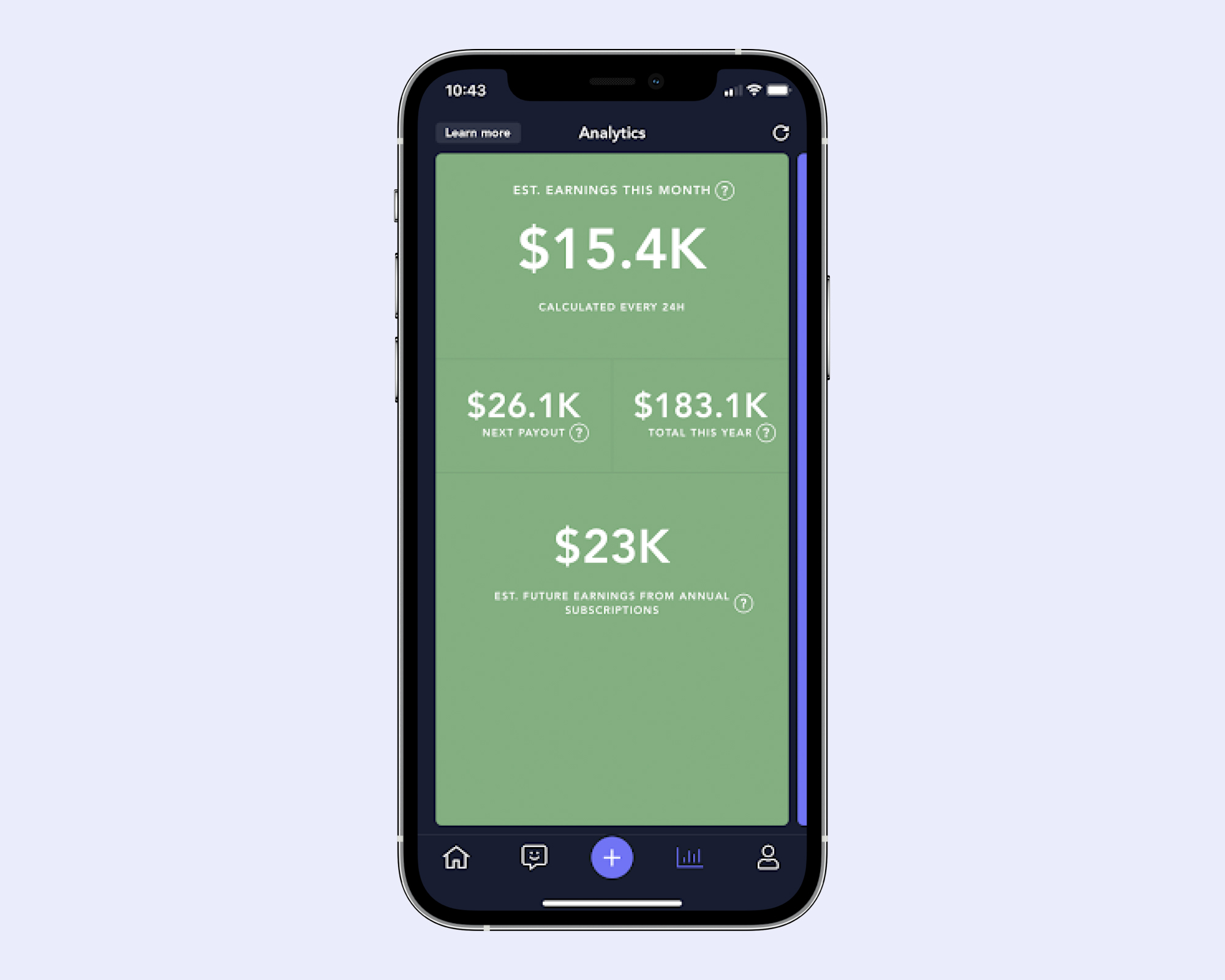
Profile
Your Profile tab in the Creator app houses all your information. You can update your profile, build out and access your exercise library, ensure your banking information is connected, find resources to take your business to the next level, and contact the Playbook support team.
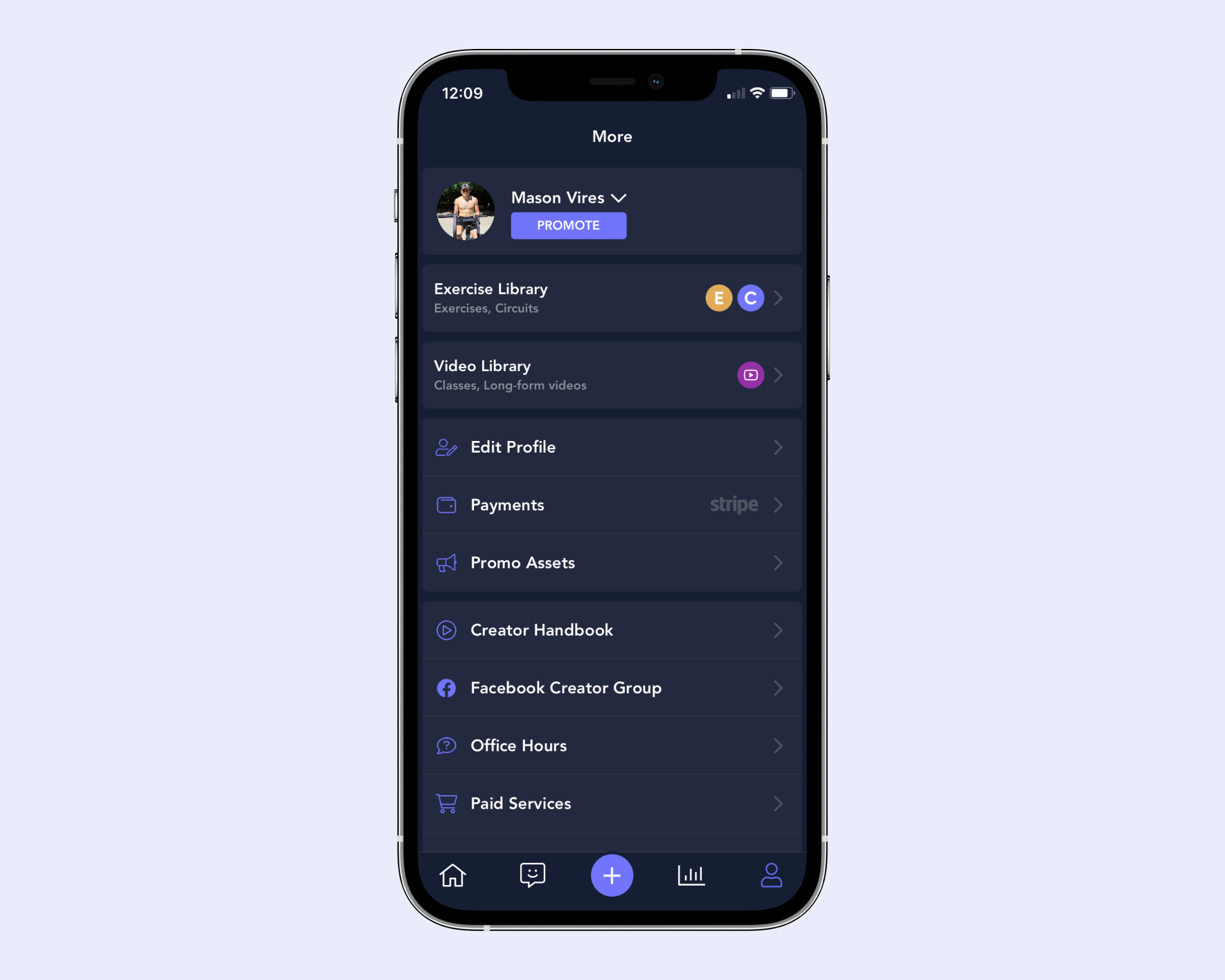
Note: Promo Assets is where you’ll find Instagram Story images to share and bring in more subscribers. For additional promo materials, learn how to make your own Instagram Story images with Canva.
The Playbook Creator app is the center of your online business with Playbook.
It’s your all-access pass to create content, engage with your fans, and access resources we’ve specifically designed for your business growth.
Getting the most out of the Playbook Creator app is easy — you just need to understand how to use it!