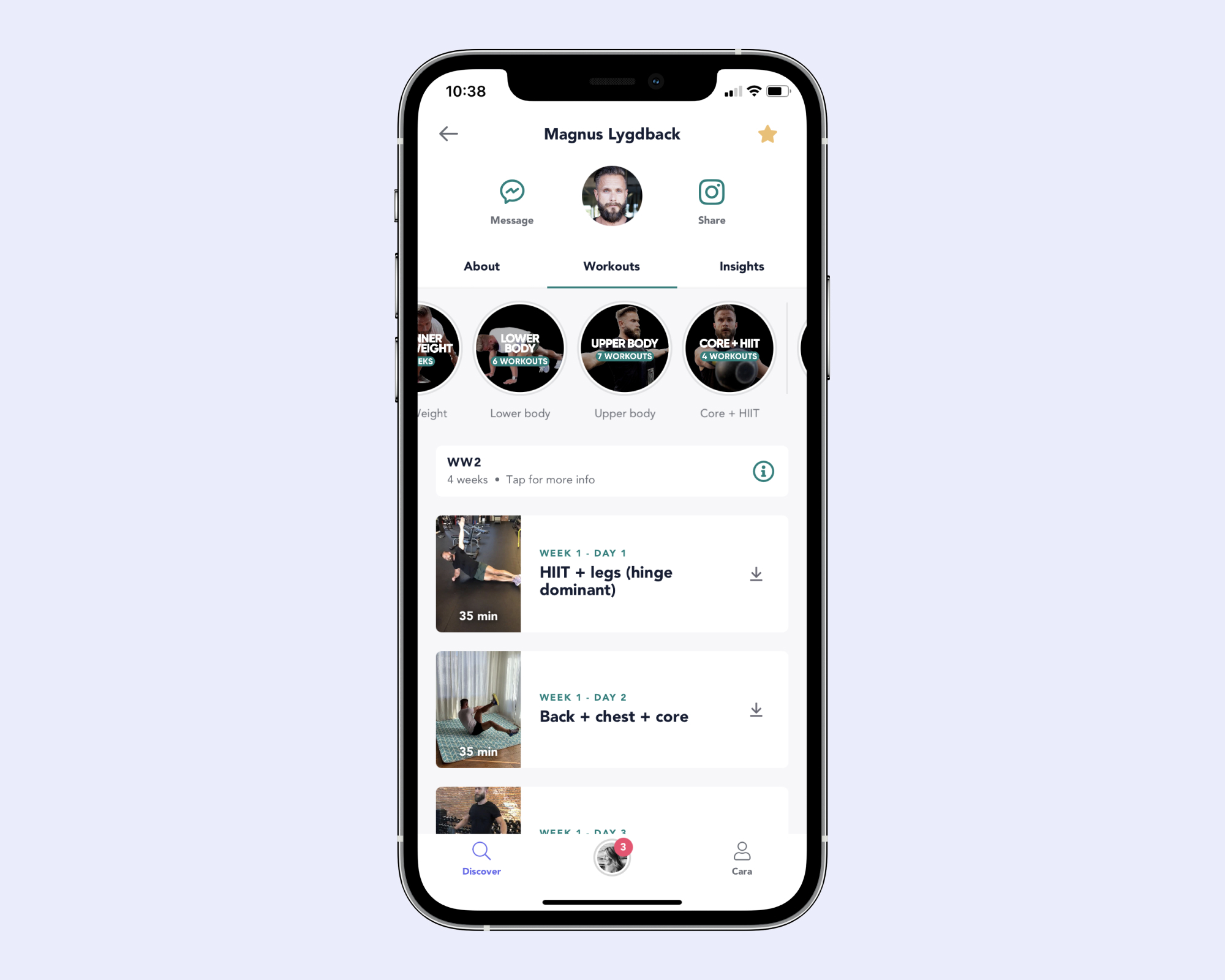How to Create a Category
Contents
Once you’ve created your first five workouts, you need to start thinking about your content strategy. And once you’ve built your content base, you’ll want to start branching out — that’s where categories come into play.
What Are Categories?
A category allows you to bucket one-off workouts into easy-to-navigate descriptions. A category workout is generally organized around a specific body part (or theme), and is tagged and bucketed under that tag.
Remember, categories and programs are types of collections.
To better break this down visually, here’s what each content type looks like in the consumer app:

In the example above, you can see that creator Aubrie has:
Challenge: Back @ It Challenge
Program: Shaped at Home
Categories: Core & Abs, Follow-Along, and HIIT/Cross Training
When to Use Categories
Categories are ideal for fans who want unstructured content. These fans:
Like to pick and choose workouts
Are self-motivated
We recommend the following:
Month 1: Create two categories by filming a series of long-form and/or short-form videos
Month 2: Add a third category to your channel
5 Steps to Create a Category in the Creator App
Before you publish any workouts under a category, you need to create a category!
Click the “+” at the top of your channel page

Select the “Category” option for the collection type

Add a category title and cover image
Note: You can limit the number of workouts that appear in your category by setting it here. For example: If you set the limit to 10 your users will only see the most recent 10 workouts — you can set the limit to any number you wish.
Click “More Settings” to add an intro video, category description, up to seven keywords about your category, and FAQs. While these are optional we recommend filling all the fields out to give your subscribers the best, most thorough experience possible.

Click "Add Category"
How to Add Workouts Into Your Category in the Creator App
After you’ve added this category, you can add workouts to it! You can either:
Publish new workouts or
Repurpose existing workouts from other categories
To add new workouts, follow the steps outlined for creating short-form workouts here or long-form workouts here.
To repurpose existing workouts, follow these steps:
- Duplicate the workout by clicking on “Workouts” at the top of your channel. Then, select any existing workout listed under “Published” and click “Duplicate”


- The workout will be copied to your drafts. Scroll over to “Drafts” and click on the workout, then select “Publish.” You can then choose to add a push notification and select the category to add your workout to



4 Category Tips & Best Practices
- Use categories for workouts that focus on the same thing — like a certain muscle group or similar themes
Examples: Abs, chest, back, cardio, HIIT, etc. Don’t know what categories to create? Ask your followers on Instagram what workouts they’d like to see!
Make sure each category has more than five exercises included to keep your subscribers interested and sweating.
Use these Canva templates to create category cover images on your phone in minutes
Category Examples
If you’re still in need of inspiration, check out these great creator category examples!
Sarati's Booty, Core, and Full Body workouts
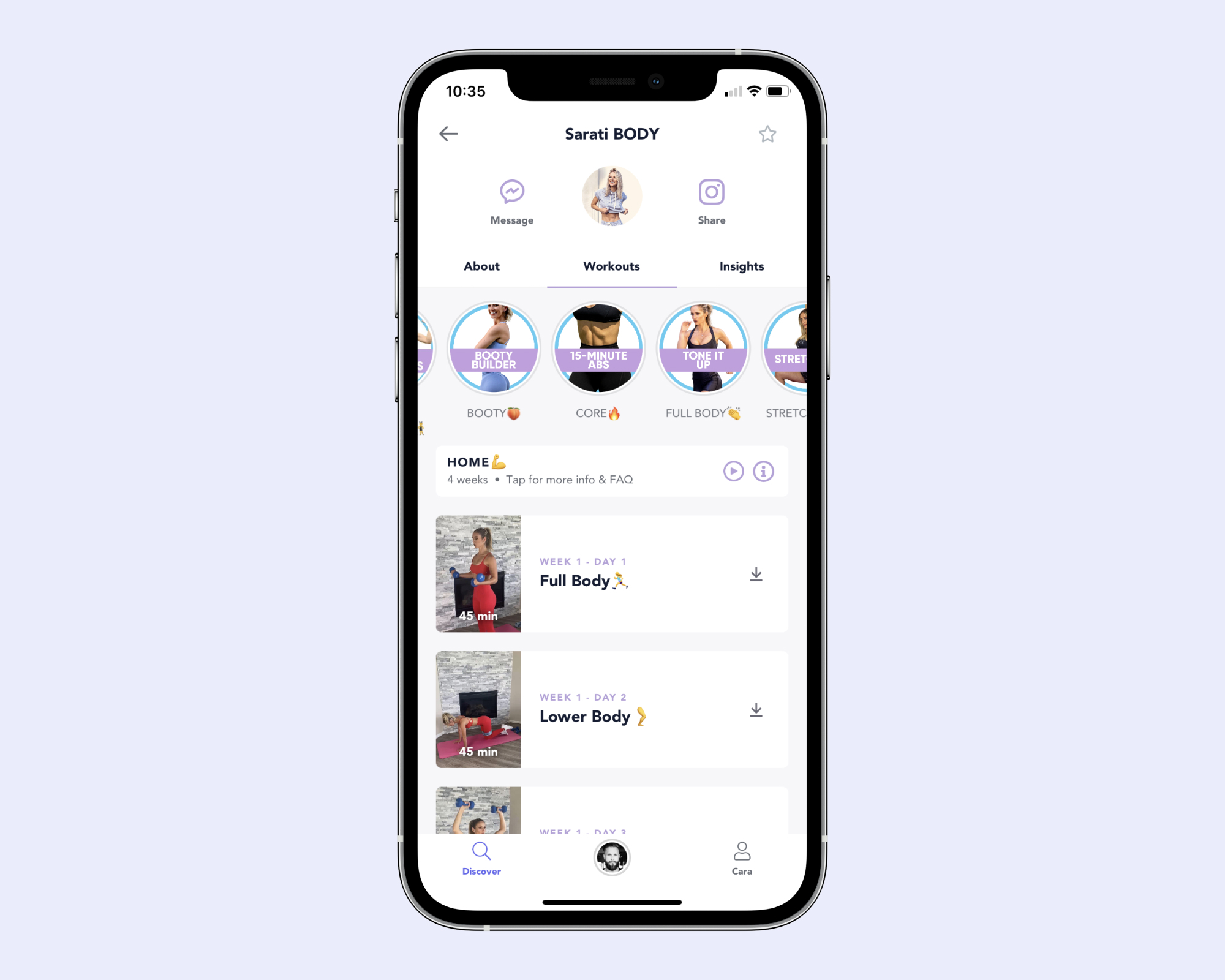
FitGurlMel's Booty + Legs, Full and Upper Body, and Abs workouts
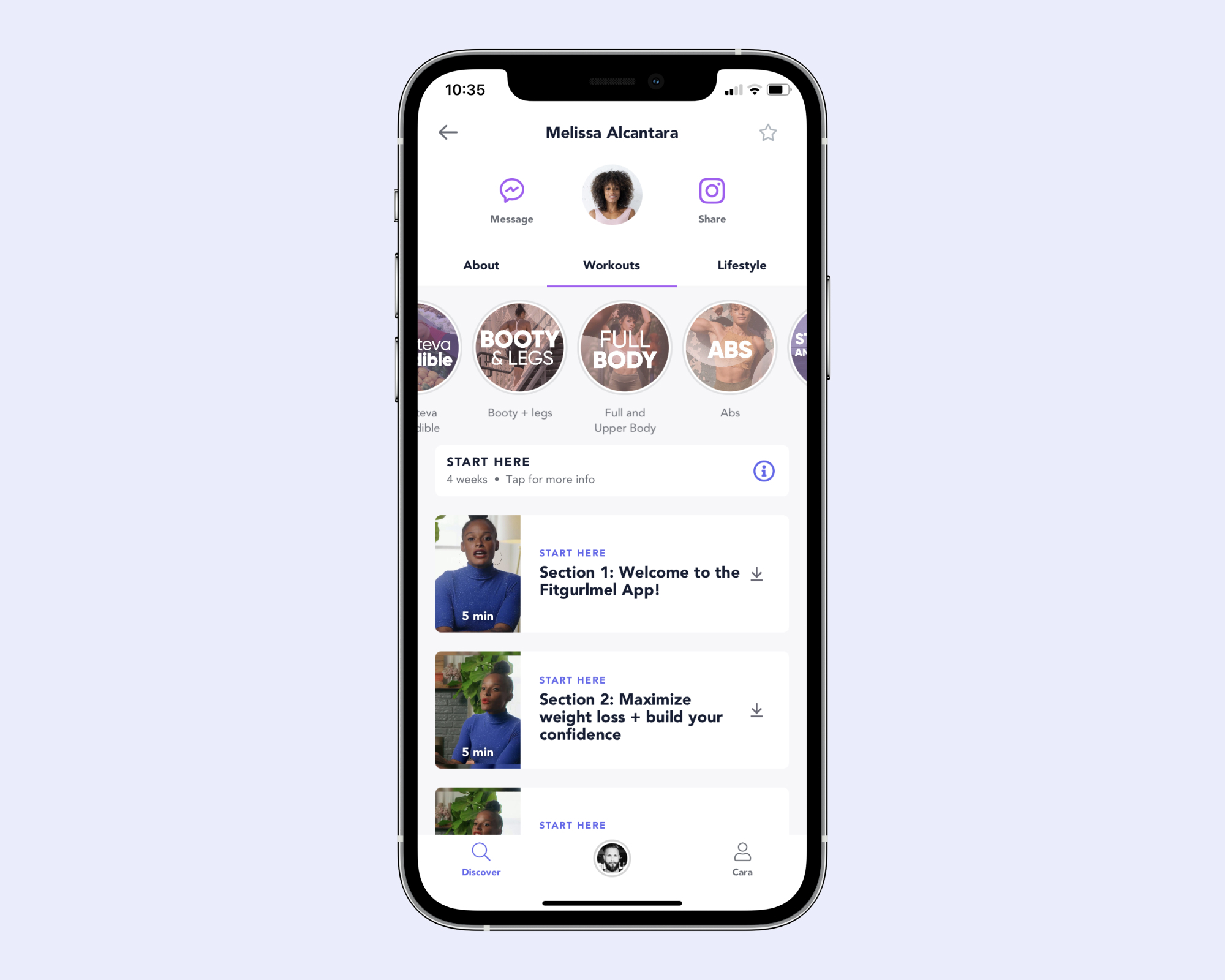
Devon Levesque's Upper Body, Lower Body, and Abs workouts
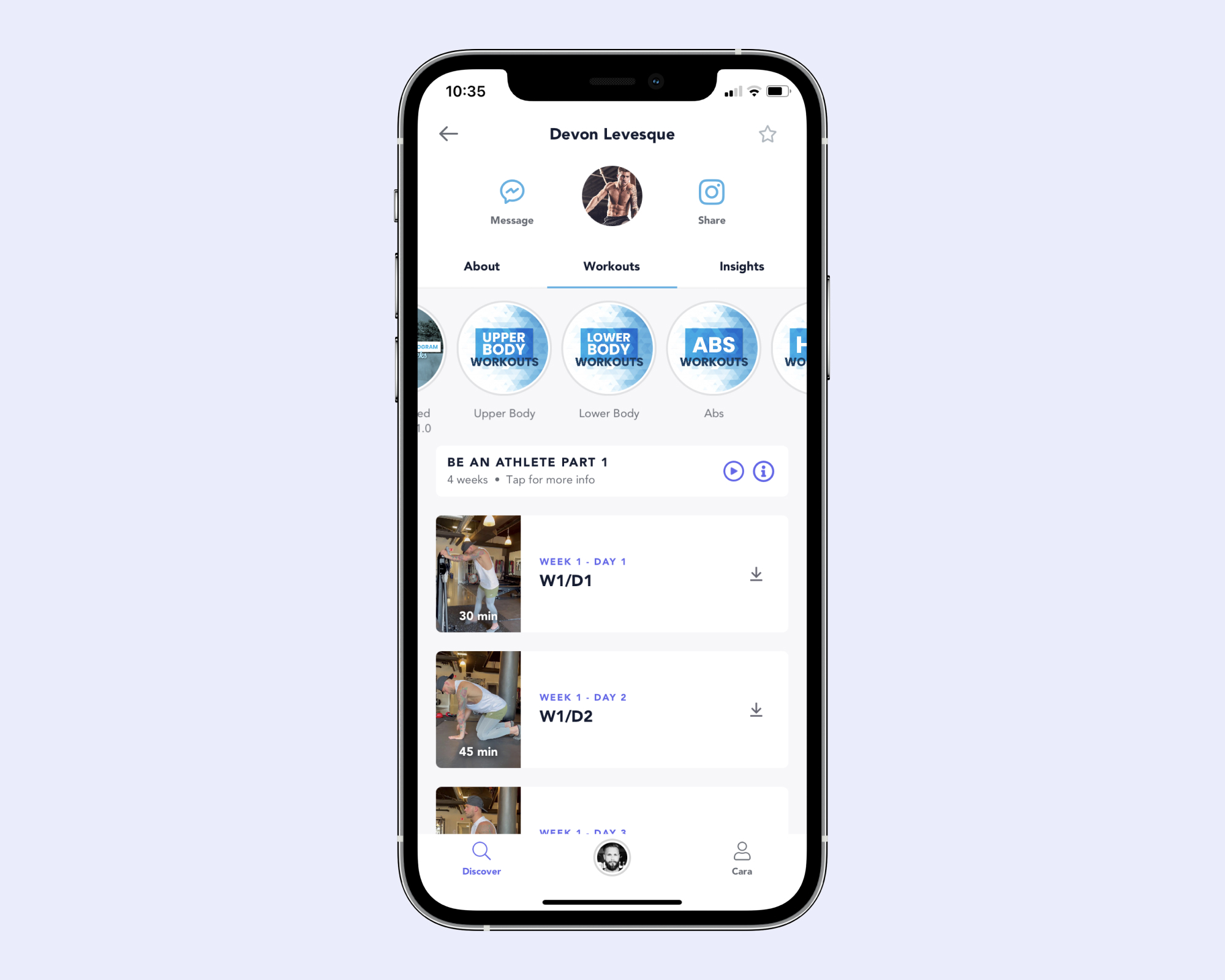
Magnus Lygdback's Lower Body, Upper Body, and Core + HIIT workouts