How to Customize Your Sales Landing Page
Contents
Your sales landing page is your digital storefront and works to sell potential customers on your app. It’s vital that your sales page includes your story, goals for consumers who use your app, training requirements, accomplishments, and more so users know what to expect when they train with you.
Remember, you want people to sign up through your sales landing page rather than searching for Playbook on the app store and downloading it. You only earn revenue when subscribers sign up directly through you.
Be sure to fill out each section of your creator profile completely, as this information is automatically pulled into your sales landing page. However, you can customize your sales landing page further using Playbook’s creator dashboard on your desktop. Here’s how!
4 Steps to Fill Out Your Sales Landing Page
1. First, go to partner.fitner.co/admin/login and sign in with your email address (the same one you use to sign into the creator app) and password.
2. Once you’re logged in, you’ll see the sections on the left sidebar of your screen. Click the last one called “Landing Page.”
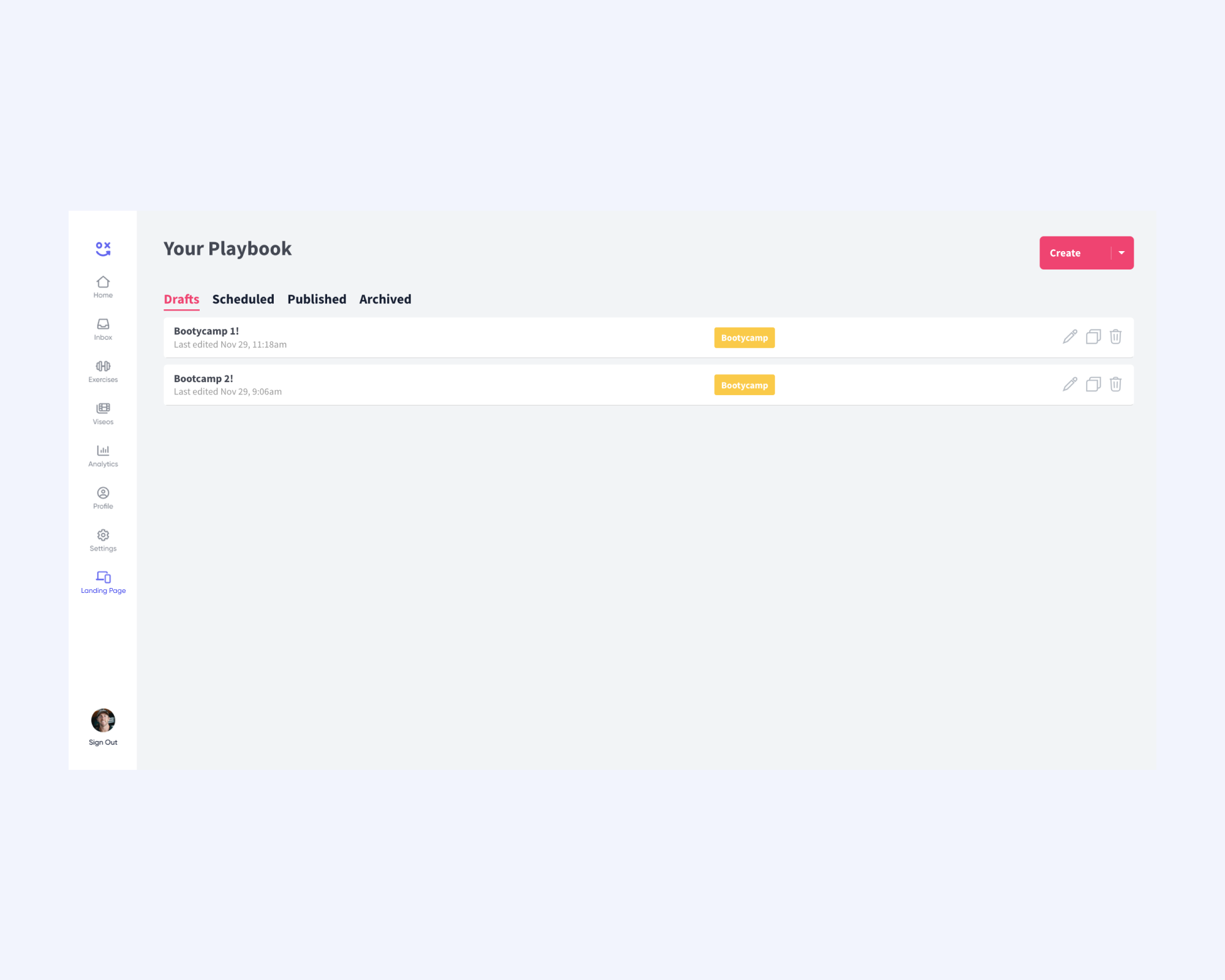
3. Once you open the Sales Page Builder, you can customize and/or upload the following:
Summary
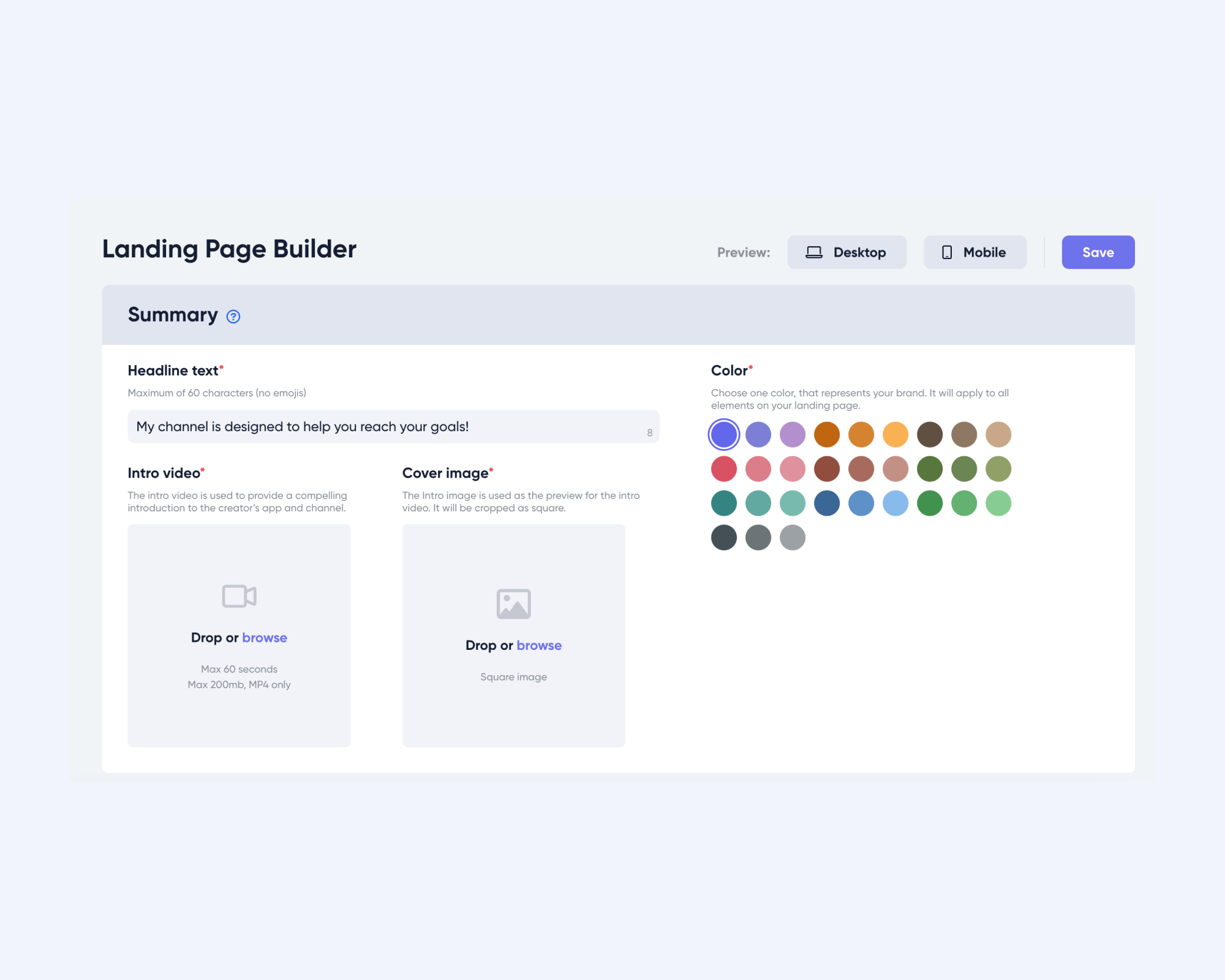
Headline text: In 60 characters or less, communicate your value proposition to your audience. This will appear in the hero section — or main header — of your sales page.
Note: Only alphanumeric characters allowed — no emojis!
Color: Choose a color that represents your brand. Keep in mind, it will be applied to all elements on your landing page. This should match the color you chose for your brand in the creator app!
Intro video: Your intro video is used to provide a compelling introduction to your app and new users of your channel. If you already uploaded one into the app, it will pre-populate.
Note: Your intro video must be 60 seconds or less, uploaded as an MP4, and no more than 200 MB.
Cover image: Your intro image is used as the preview for the intro video. It will be cropped as a square. If you already uploaded one into the app, it will pre-populate.
Reviews
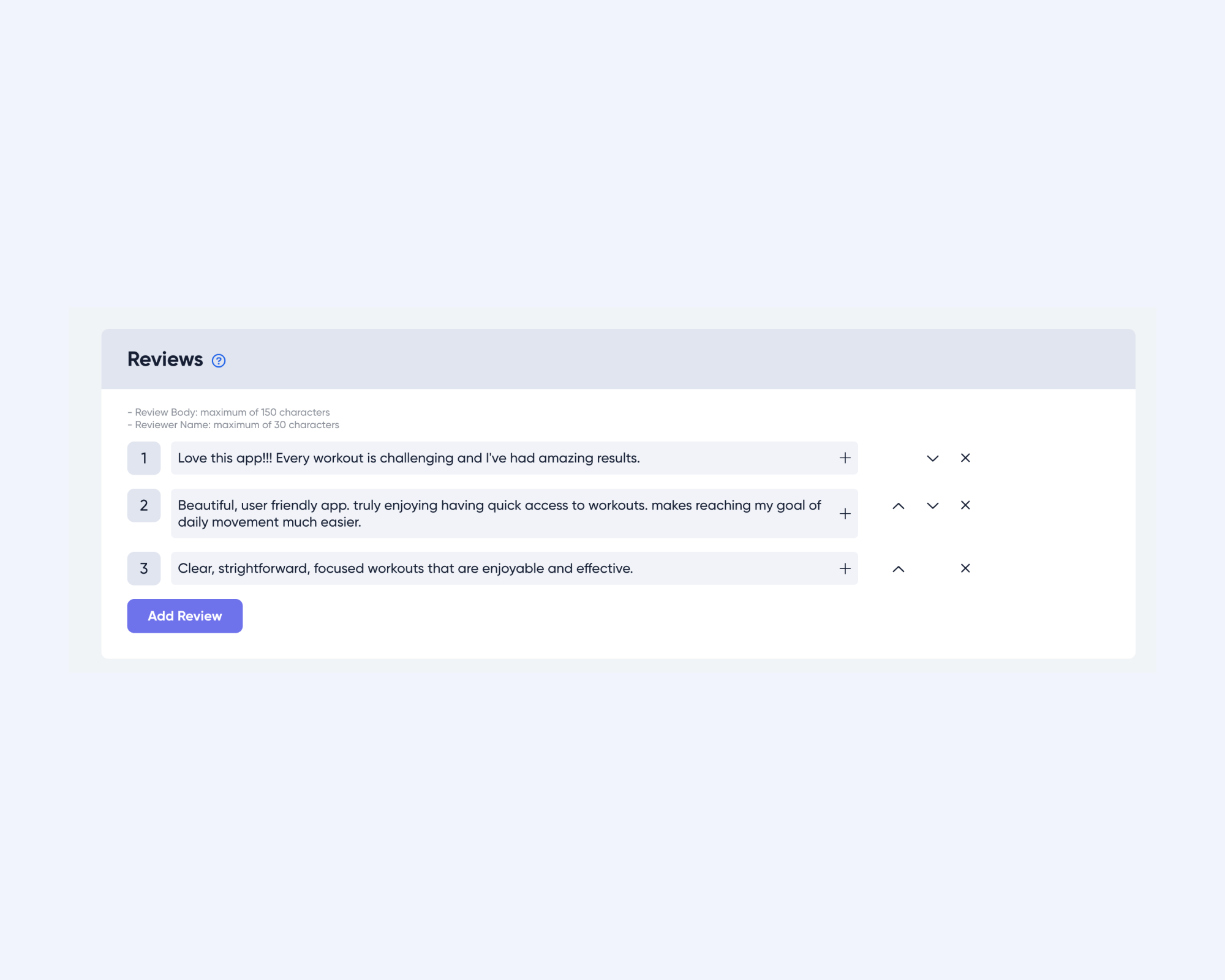
Once you’ve obtained reviews from app users, you can add them to your sales landing page to help sell your app!
Note: Review copy is limited to a maximum of 150 characters, while reviewer names are limited to 30 characters.
Testimonials
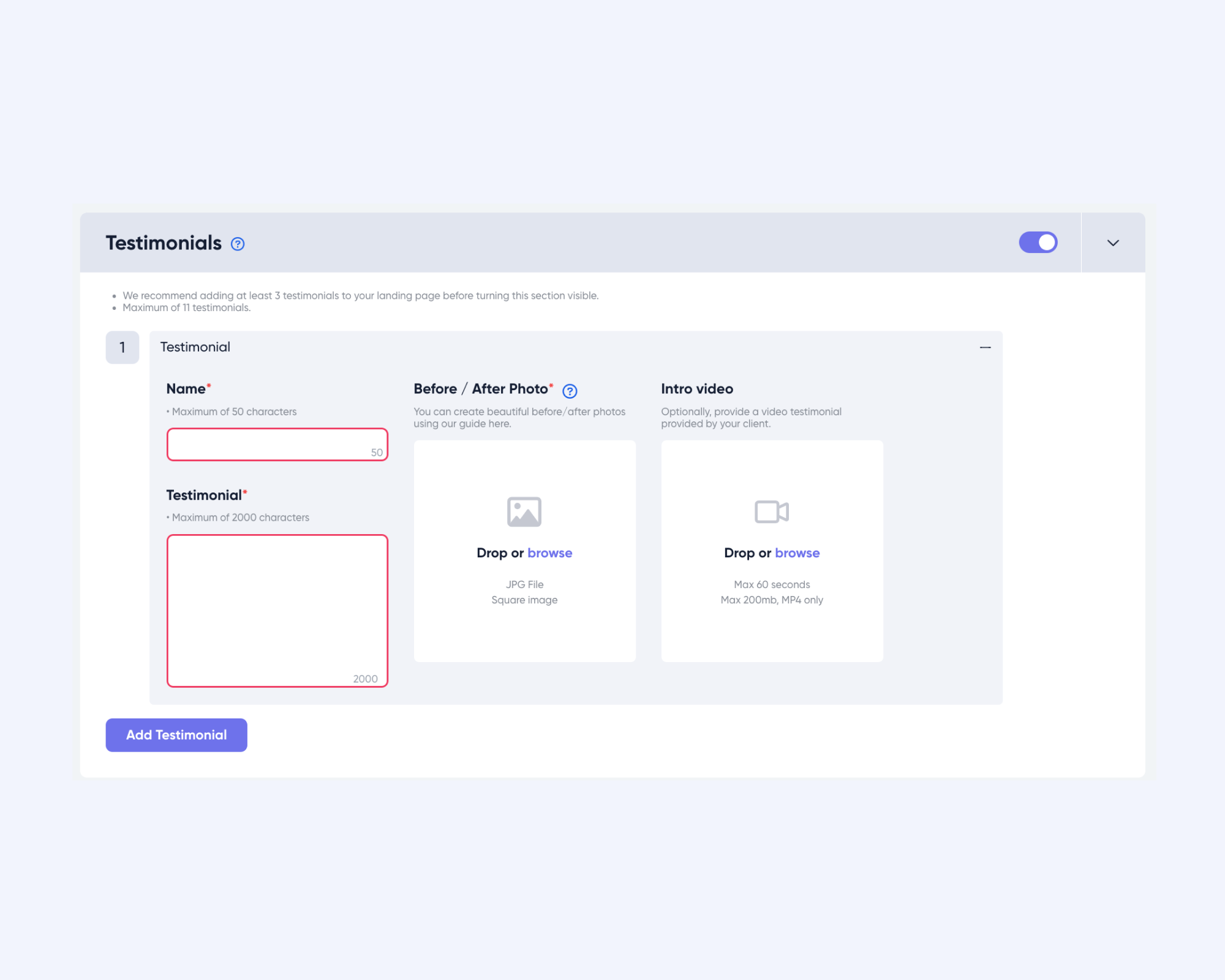
Add photos and videos to your sales page.
- Click "Add Testimonial"
- Click the "+" button in the Testimonial bar
- Fill in the name, written testimonial, and before/after photo. Here's a Canva template to help you put before and after pics into one image for easy uploading.
- You can add a video too if you have one.
We recommend having at least three testimonials to make the page look its best, but you can add as many as you want. Don't have testimonials? Here's how to get some.
FAQs
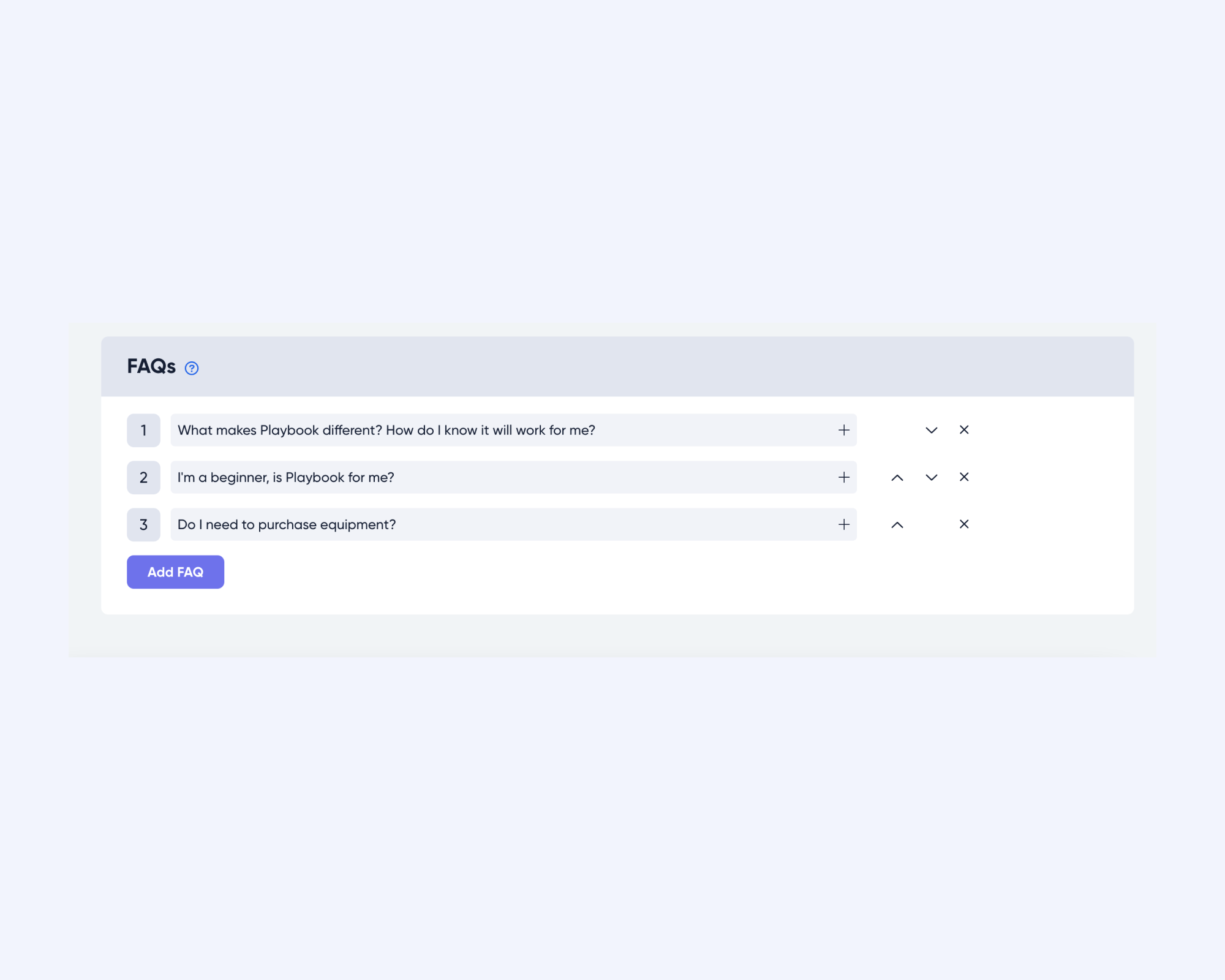
While there are pre-filled FAQs please feel free to edit and add as many as you want. If you’re asked the same questions often on social media about the app, it’d be a good idea to add them to the FAQ section on your sales page.
4. Click “Save” in the top right corner.
Note: You can preview your sales landing page to see what it’ll look like on both mobile and desktop before saving your changes.
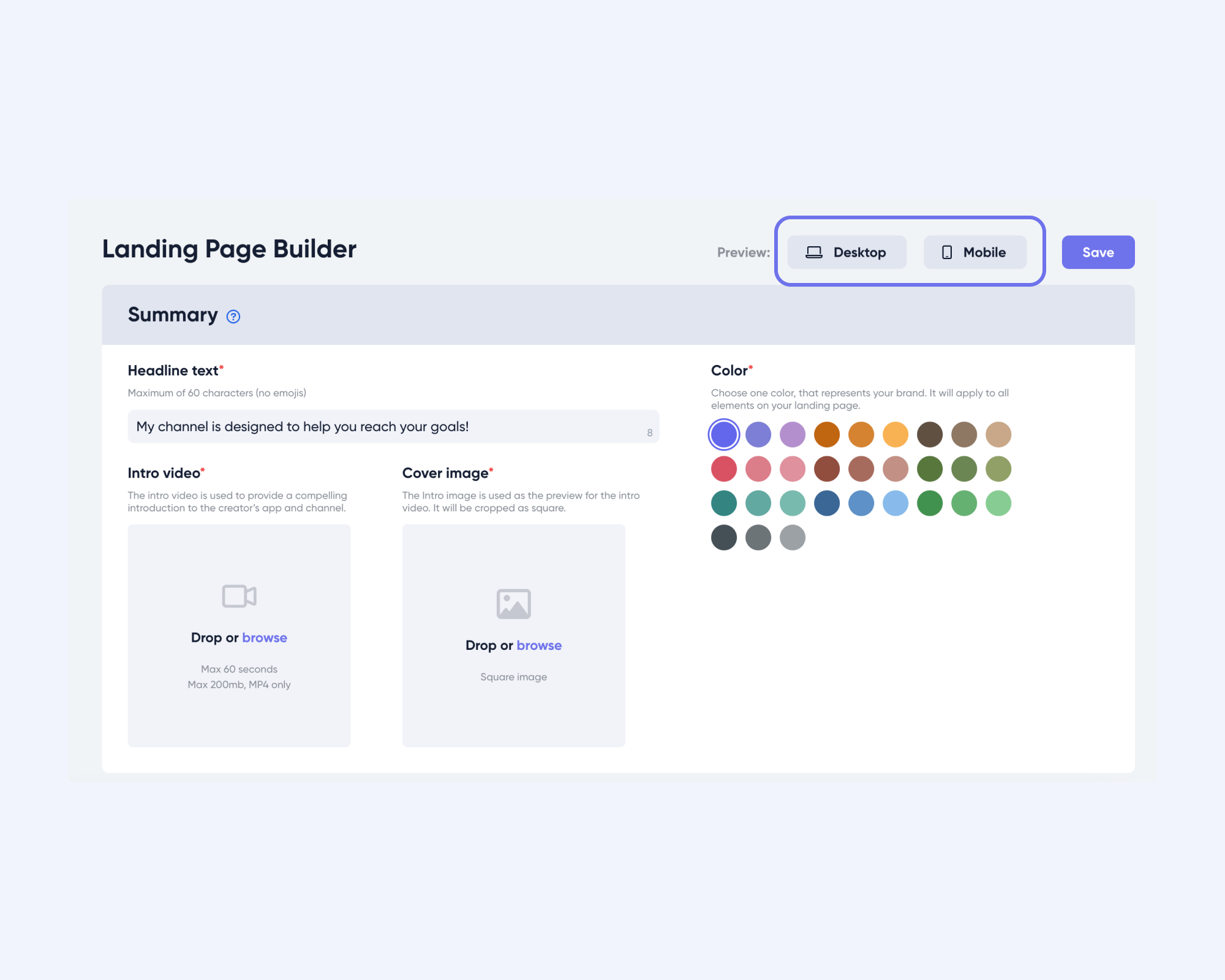
Note: While you can customize the above information in the Landing Page Builder, your app’s workouts, collections, and insights will automatically be pulled into your sales landing page. Plus, they update dynamically.
You can view your page in the “Home” section (see screenshot below). Once you’ve filled out your sales landing page, be sure to promote it so people sign up for your app. Your sales page should never be more than one or two clicks away.
Copy your sales page link in Admin or get your sales page link in the creator app. Instructions here.
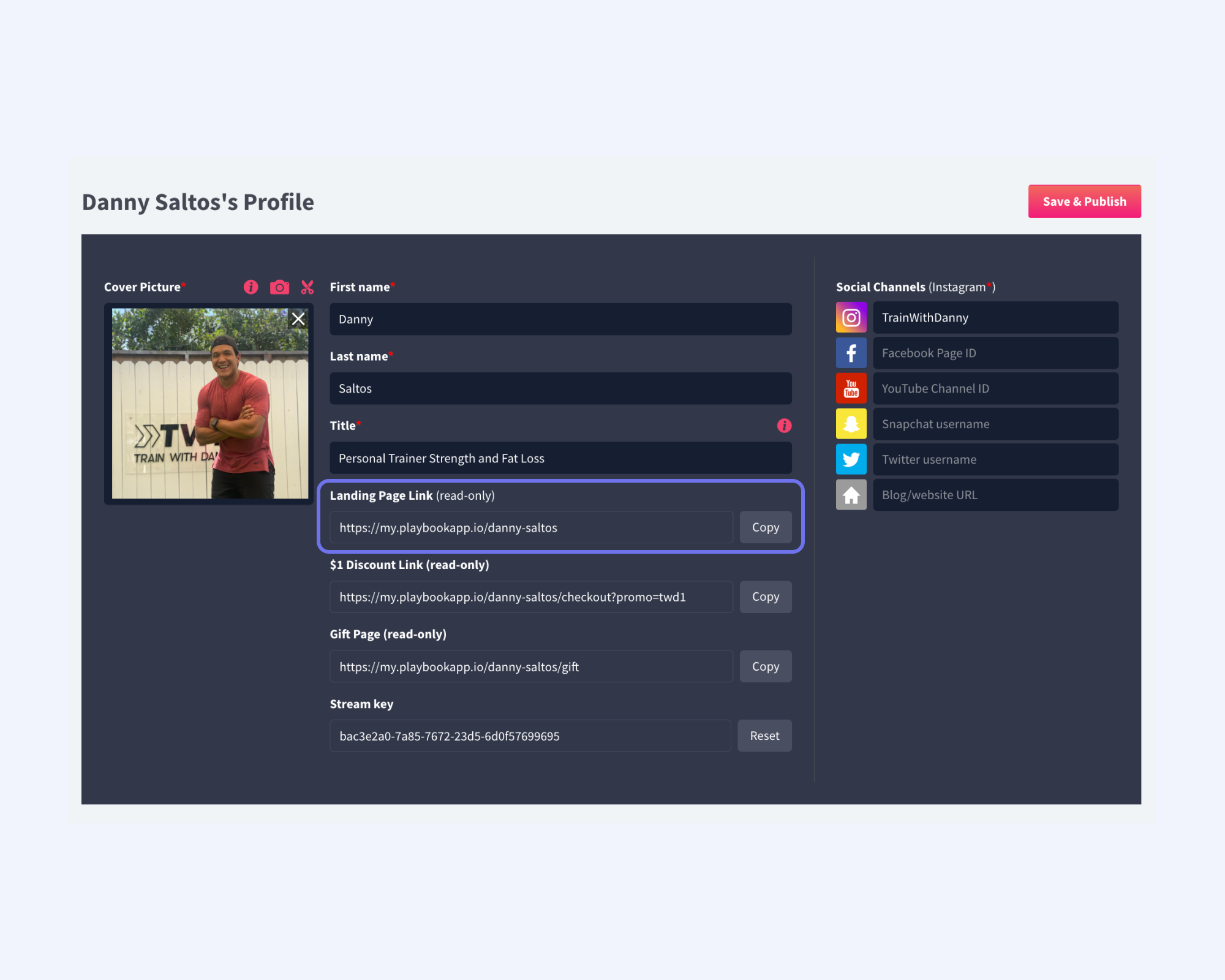
Creator Landing Page Example
Here’s an example of what your complete sales landing page will look like:
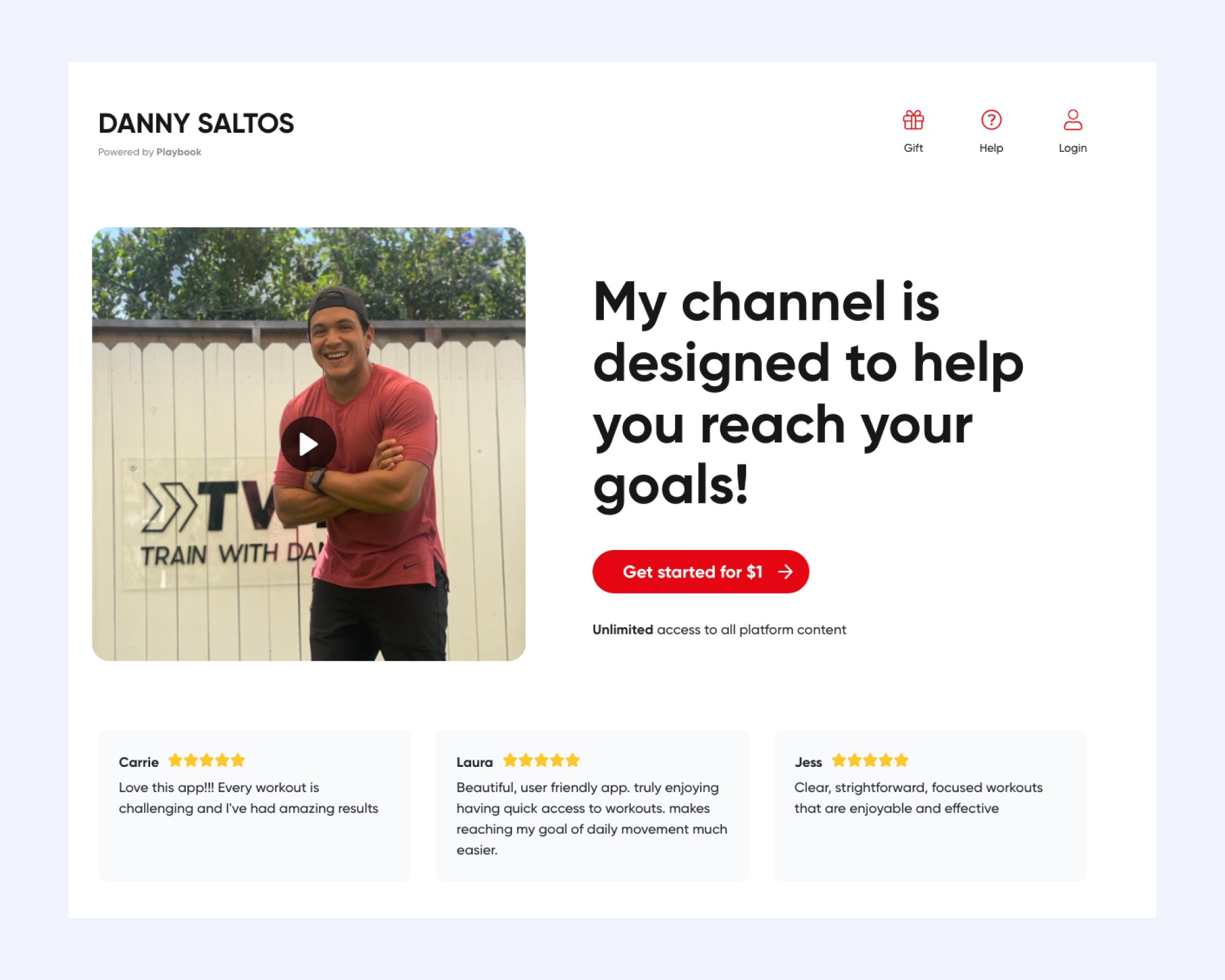
Playbook Creator Services
If you’re interested in building out a custom sales page, we’re here to help! We offer a number of Playbook Creator Services, including Premium Sales Page creation. With this service, we design your premium sales page, featuring images of your app, video clips, and more. Here’s a creator example!