Understanding the Playbook Customer Journey

TL;DR
Customers sign up for your app through your unique sales landing page
Email address and payment are required from consumers at checkout
After signing up for your app, customers receive an onboarding email
In order to get more subscribers to your app, it’s best to understand the customer journey flow. You now understand how to use the Playbook creator app, so we’re going to walk you through the basics of the signup and checkout process on the consumer side.
The Customer Journey in 4 Steps
1. Customer Finds & Clicks Your Sales Page
In order to get new subscribers, you need to share your sales page. Remember, you always want to share your sales page, rather than the Apple Store link, or you will lose 30% of your sales.
Note: Need a refresher on where to find your sales page? Click here.
2. Customer Completes Form to Subscribe to Your App
When you share your sales page in, for example, your Instagram bio, to encourage app downloads, this is what a consumer sees when he or she clicks on that link to make a purchase:
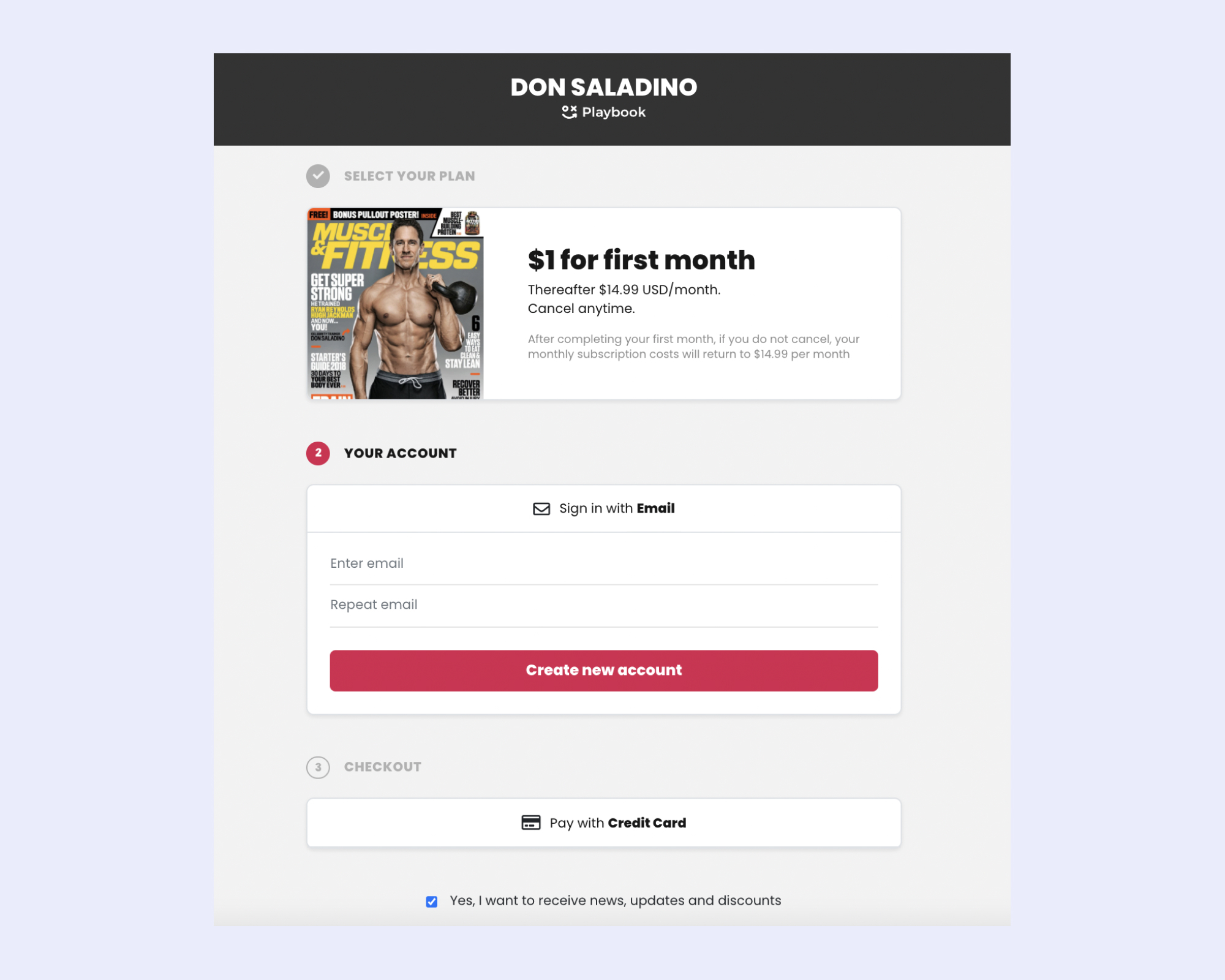
In order for a user to sign up for your app, he or she will input the following information:
Email address and
Credit card information
That’s it! Just two steps.
Once a user completes these two steps and submits their information, they’ll land on a page that looks like this, where they’re notified to keep an eye out for an onboarding email and are encouraged to download the app:
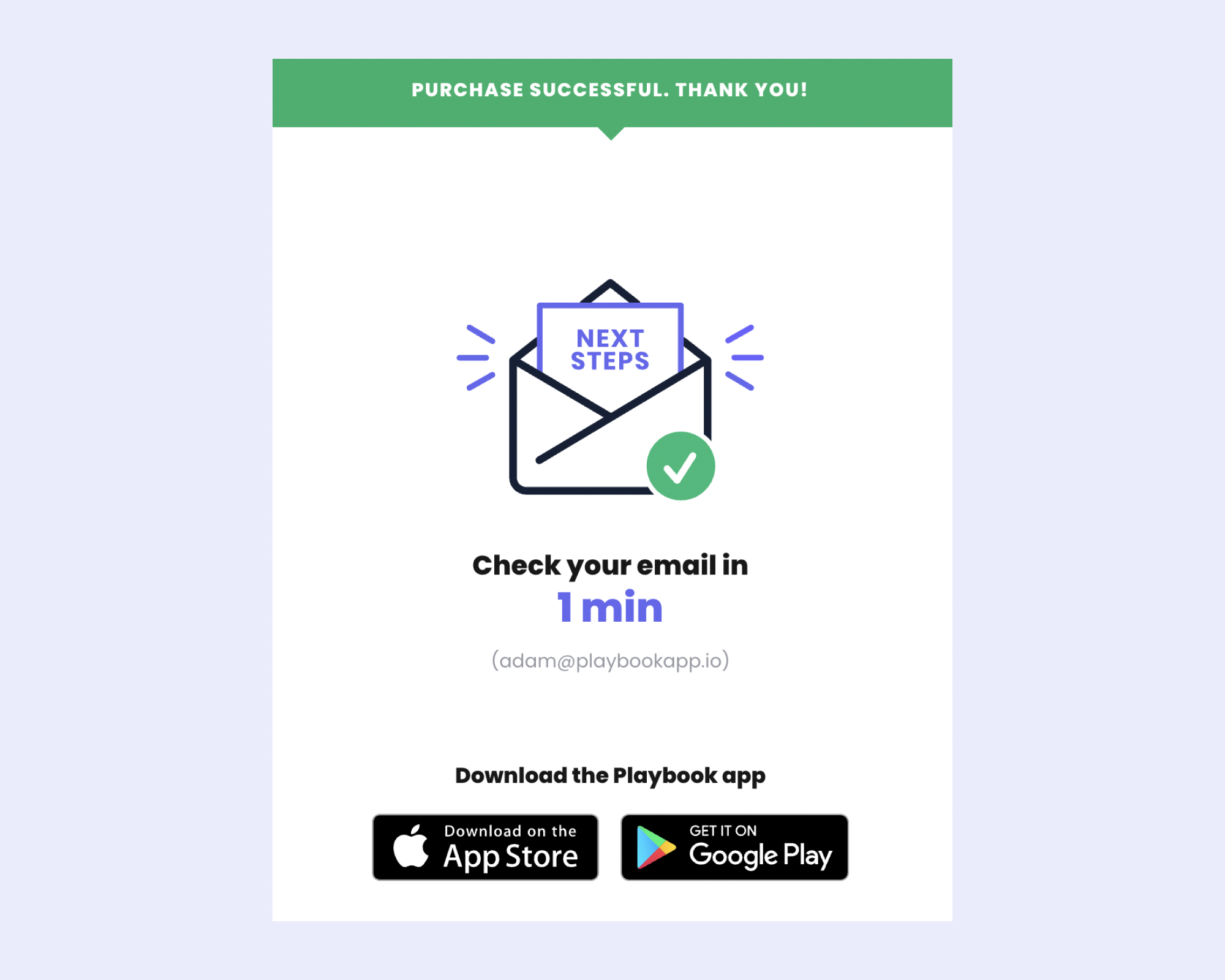
3. Customer Receives Confirmation Email
After purchasing your app, consumers receive an automated email that looks like this, again encouraging them to download the Playbook consumer app:
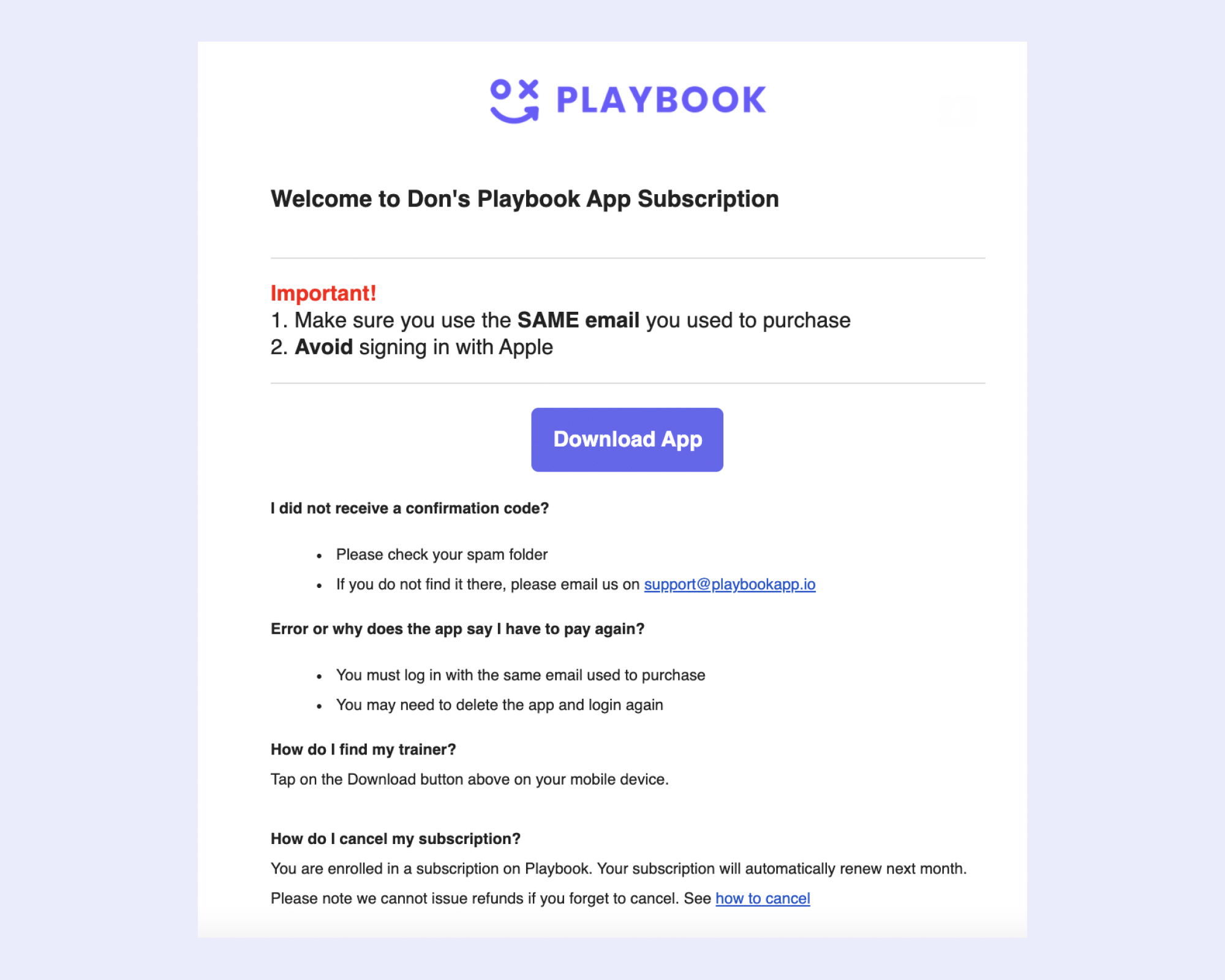
4. Customer Downloads Playbook Consumer App
When they click the purple “Download App” button, they’ll be directed to a page with a QR code to download the Playbook consumer app:
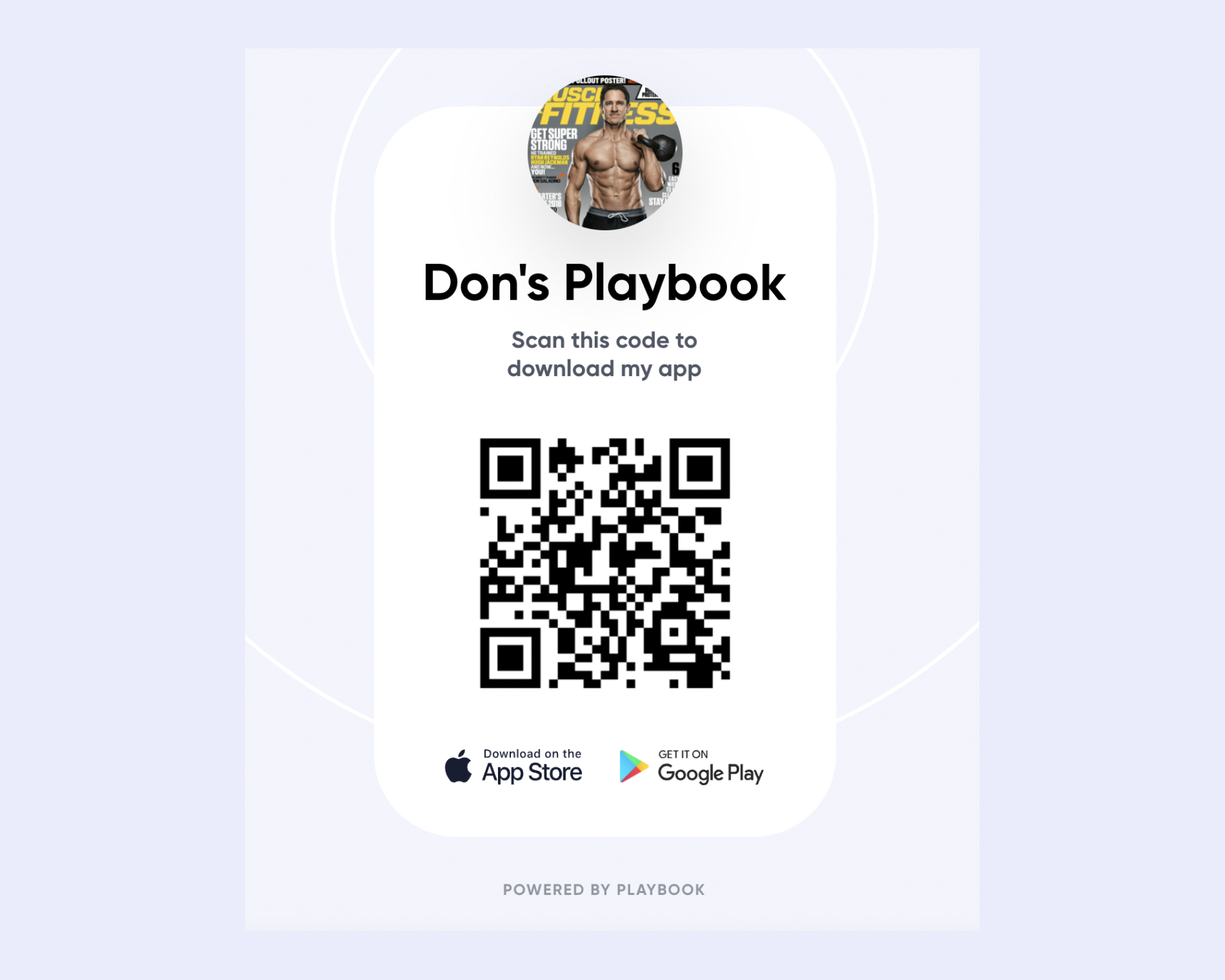
The user will then open the camera on their phone and scan the QR code, which will prompt the app download.
The Playbook Consumer App
As a reminder, the Playbook consumer app:
Is what your subscribers download to work out with you
Is available on both iOS and Android
Showcases all your workouts, programs, categories, and challenges
Allows your subscribers to message you
Once a user downloads your app, here’s what they’ll see:
About: The About section of your app includes all of the information you added to your app when you filled out your profile, including your intro video, background information, goals, and training requirements.

Workouts: This section is where users find all of the workouts you upload to your app, including any programs, categories, and challenges.

Insights: The tab on the far right is where users will find any extras you have in your app, such as nutrition guides, Facebook community, Spotify playlist, surveys, etc.
